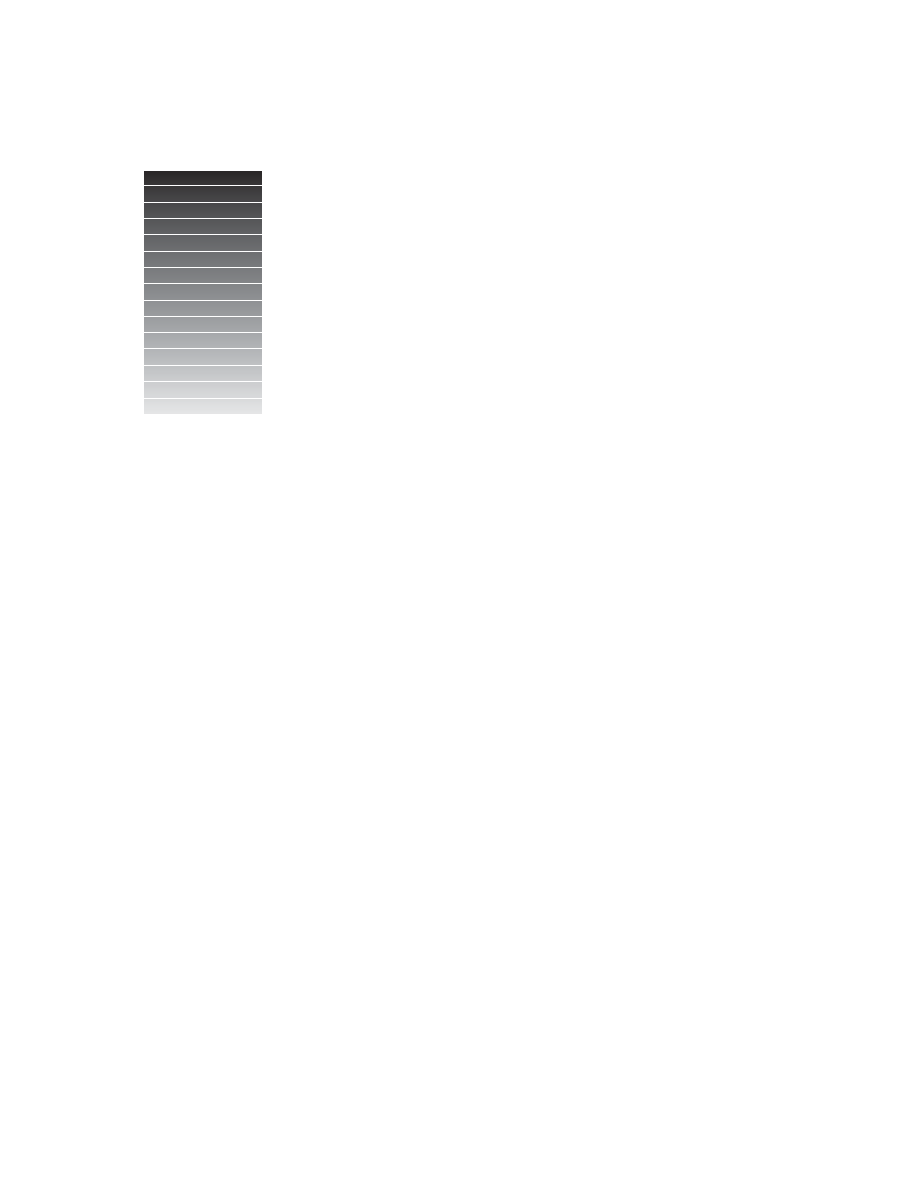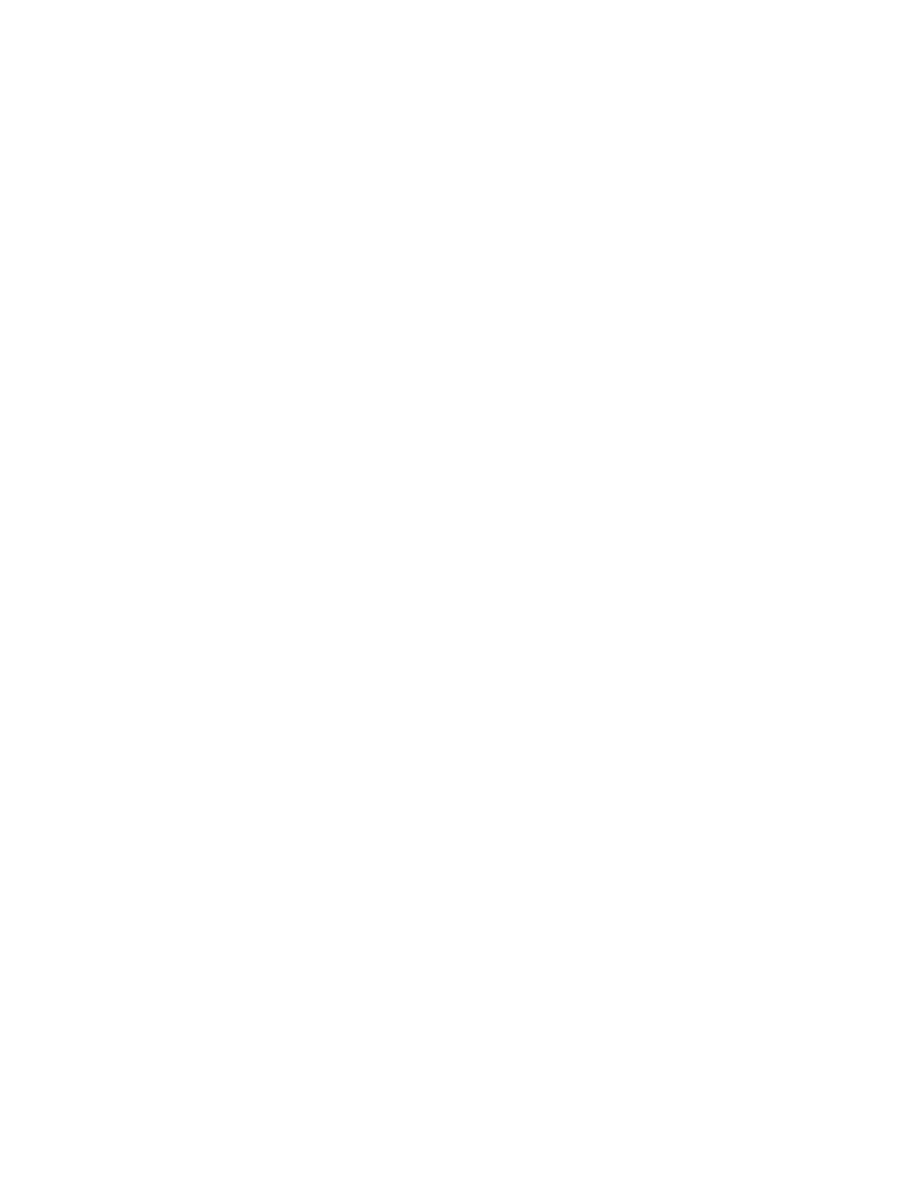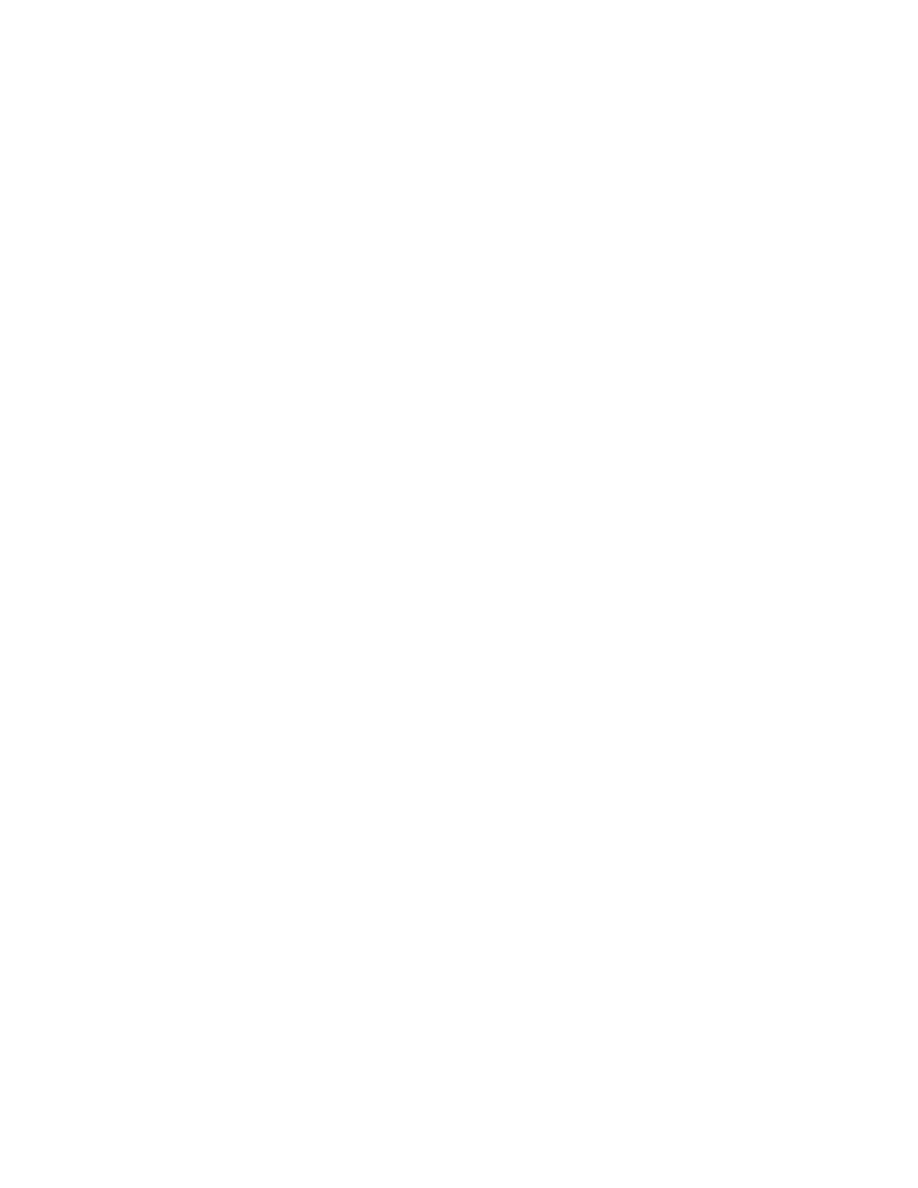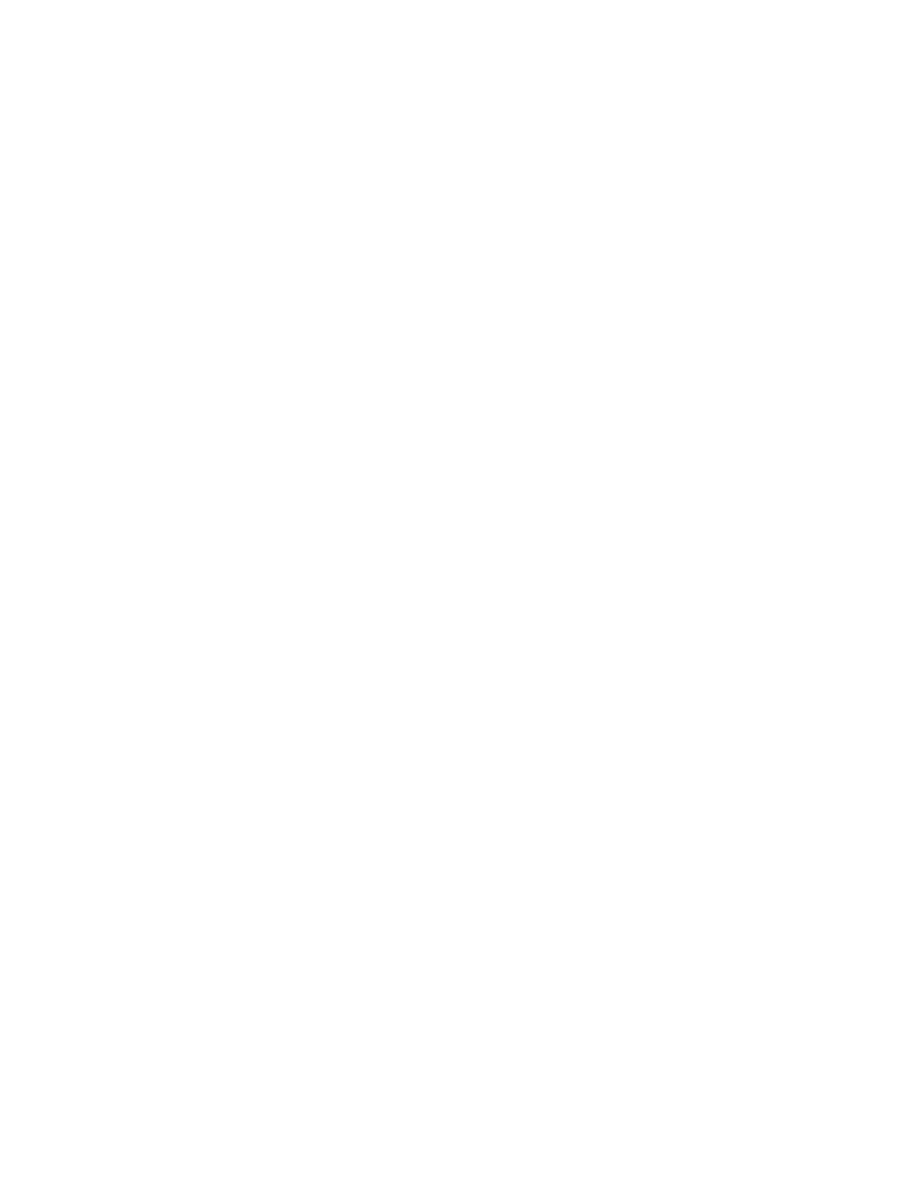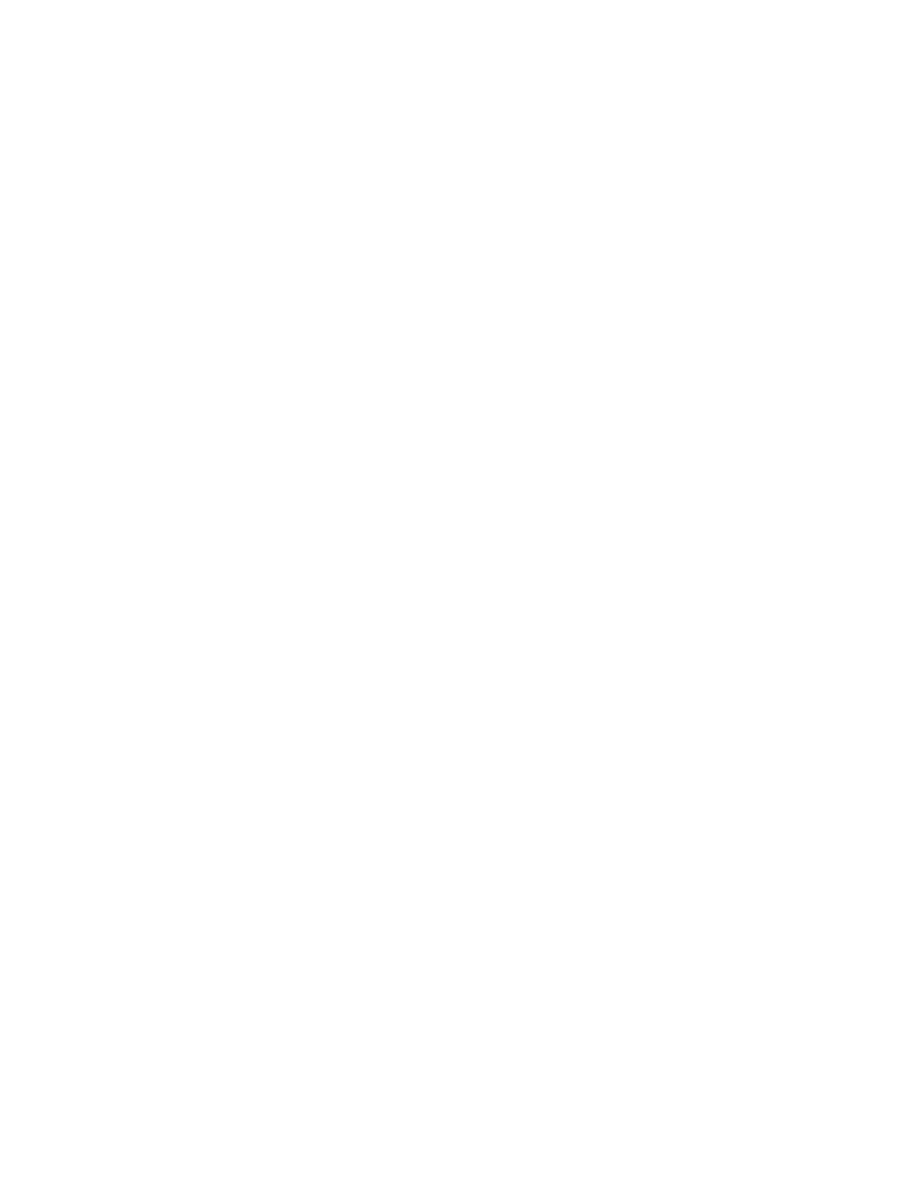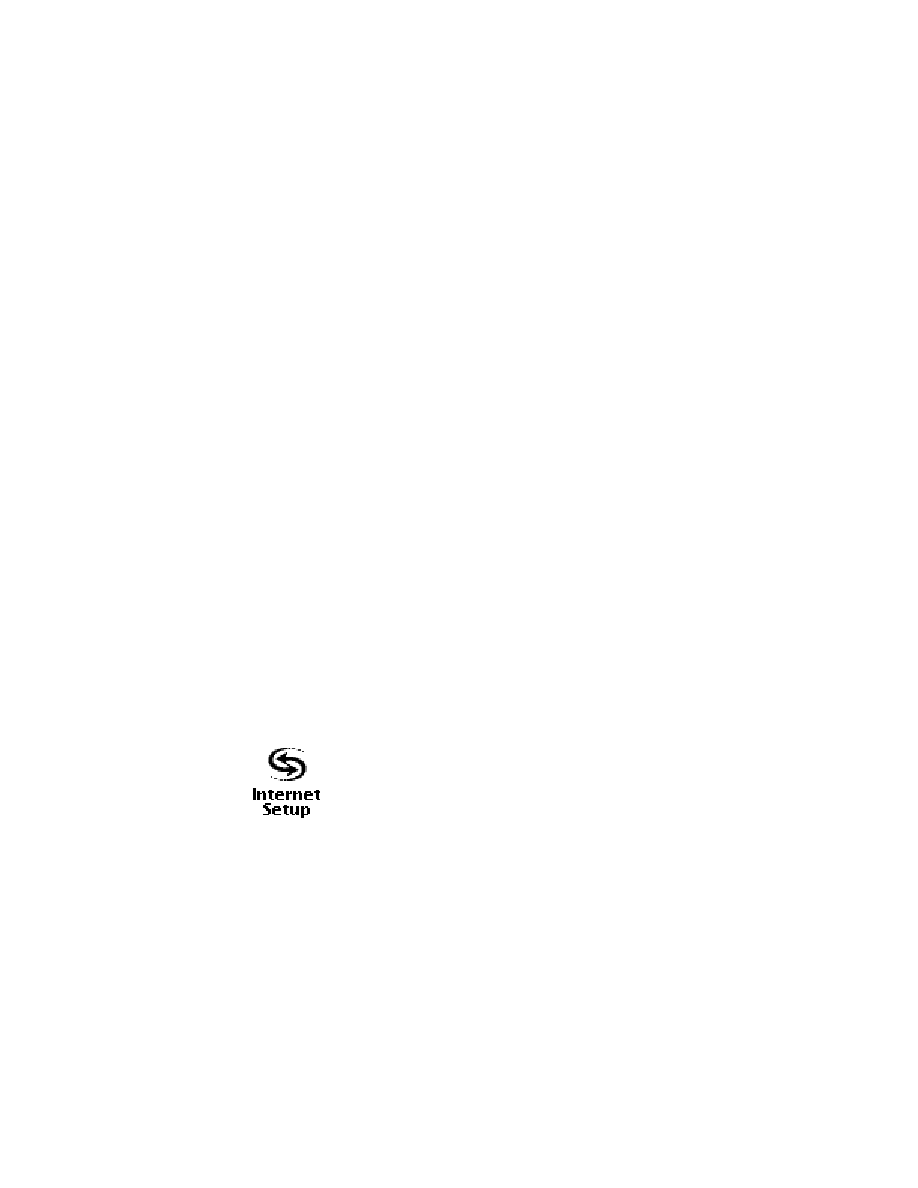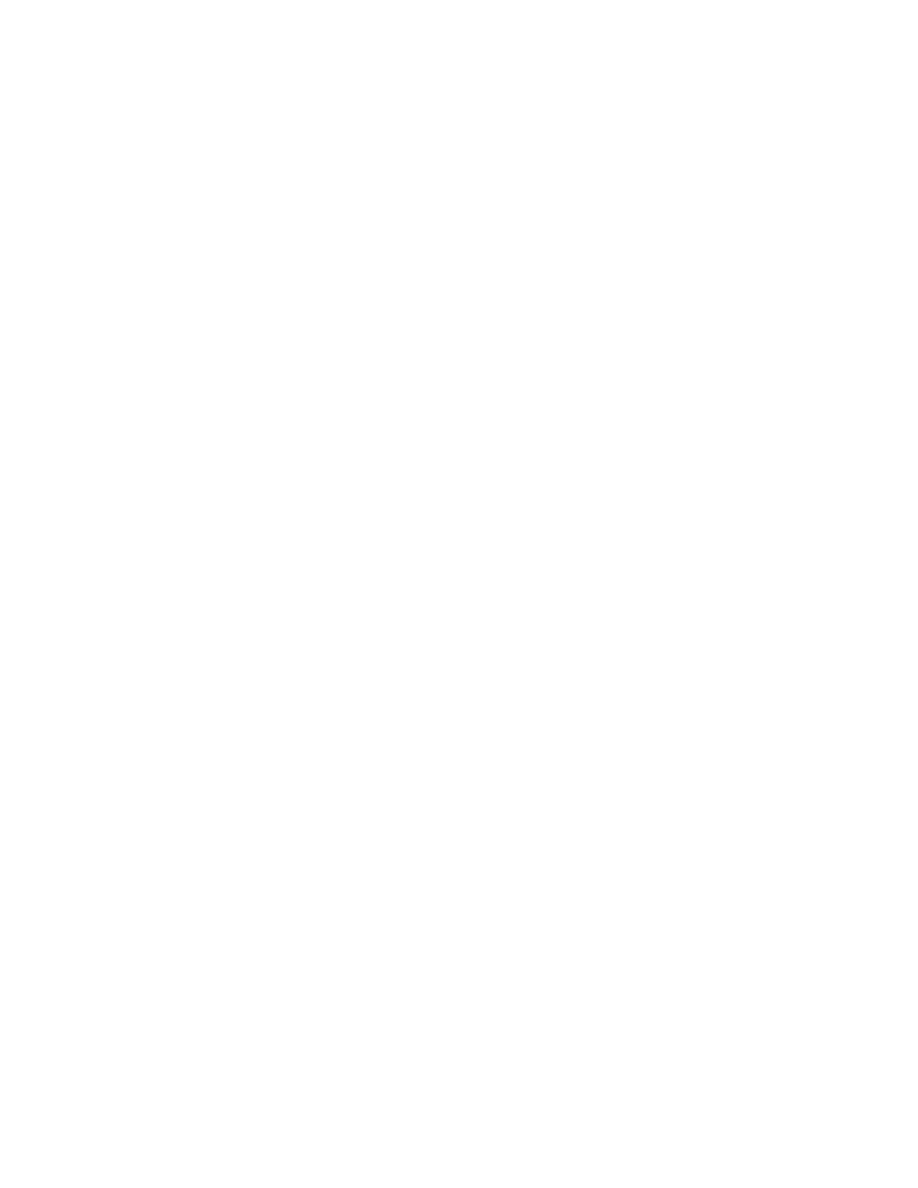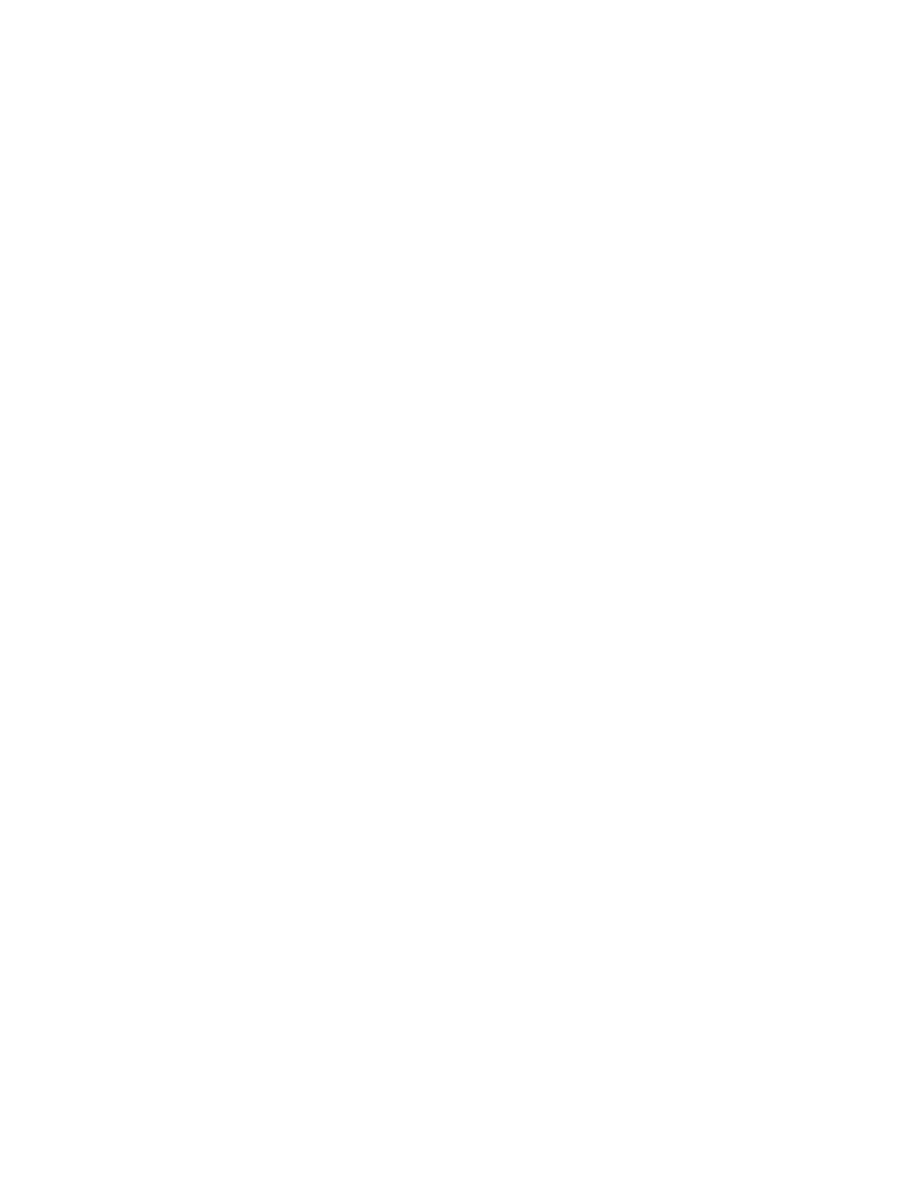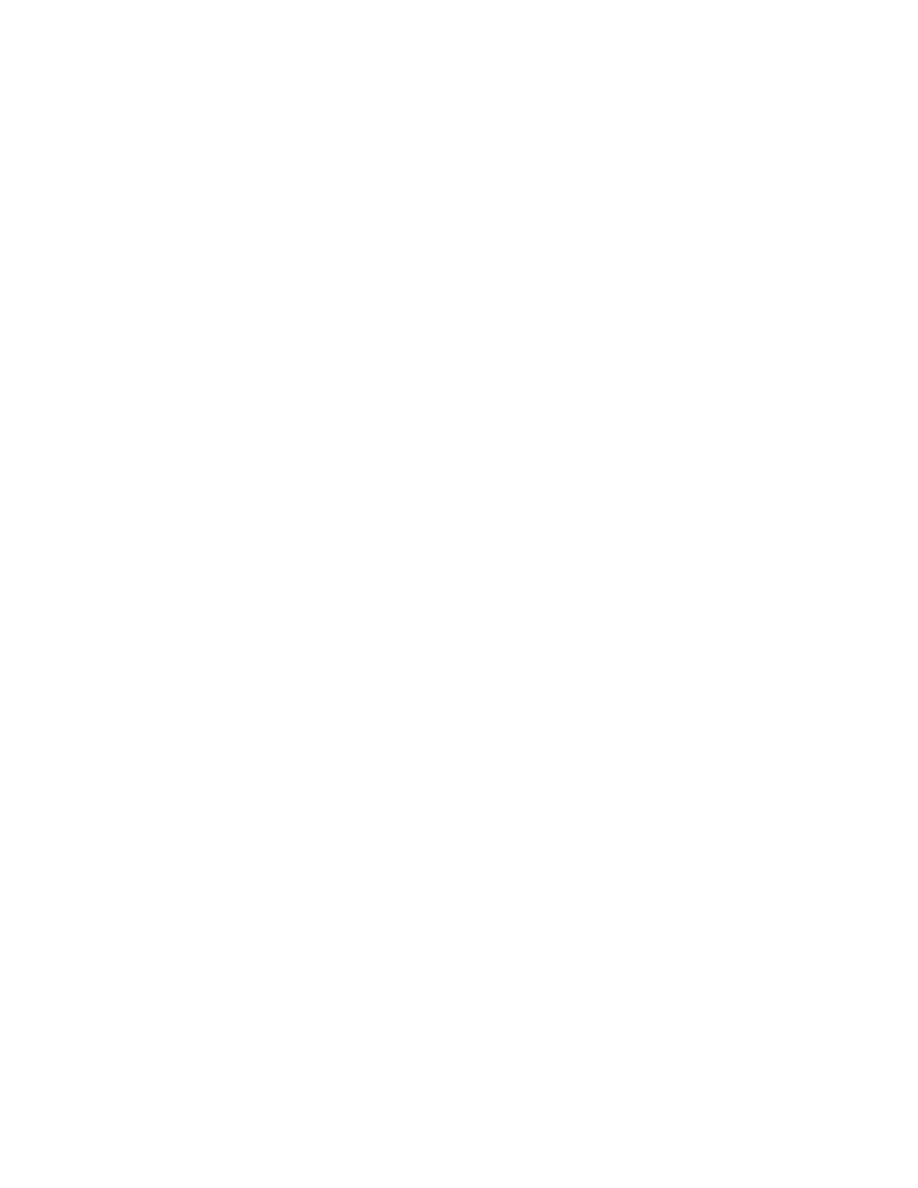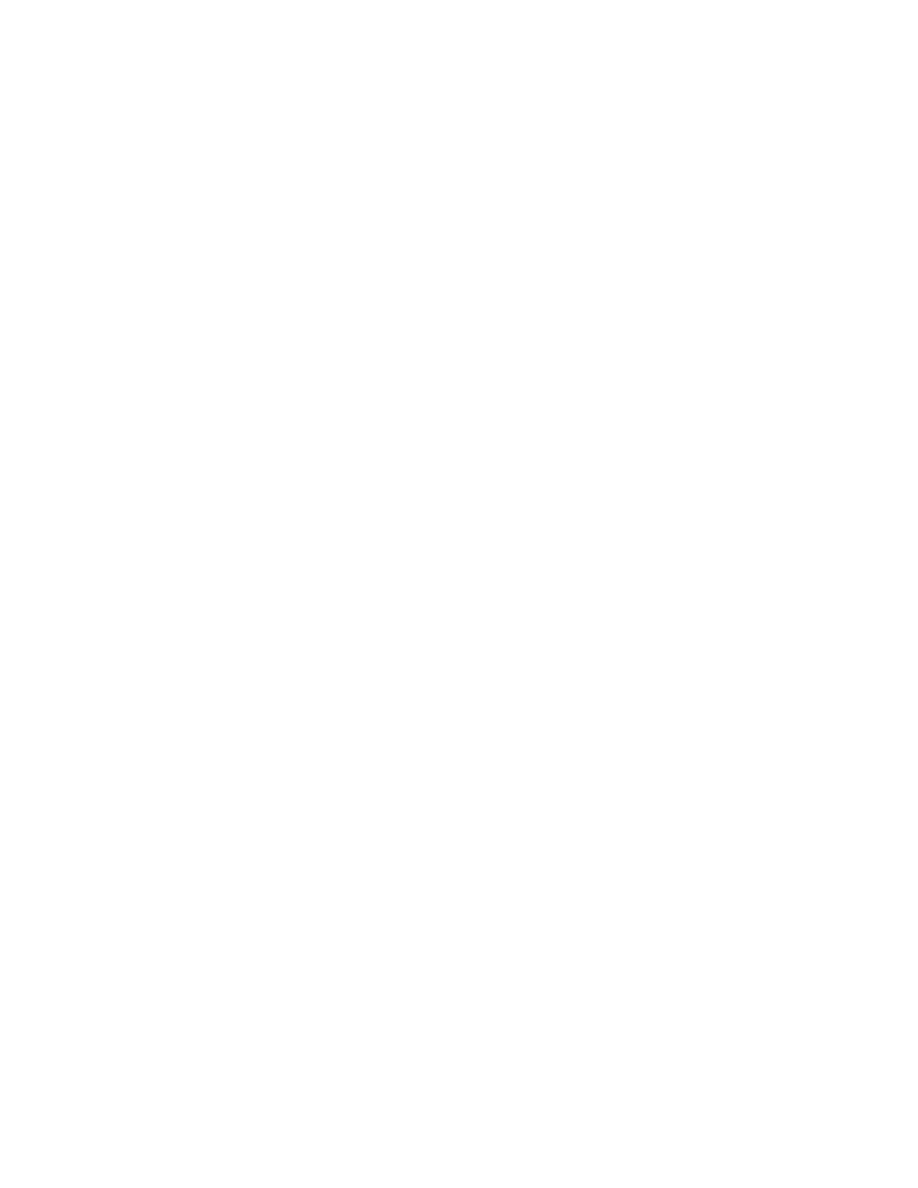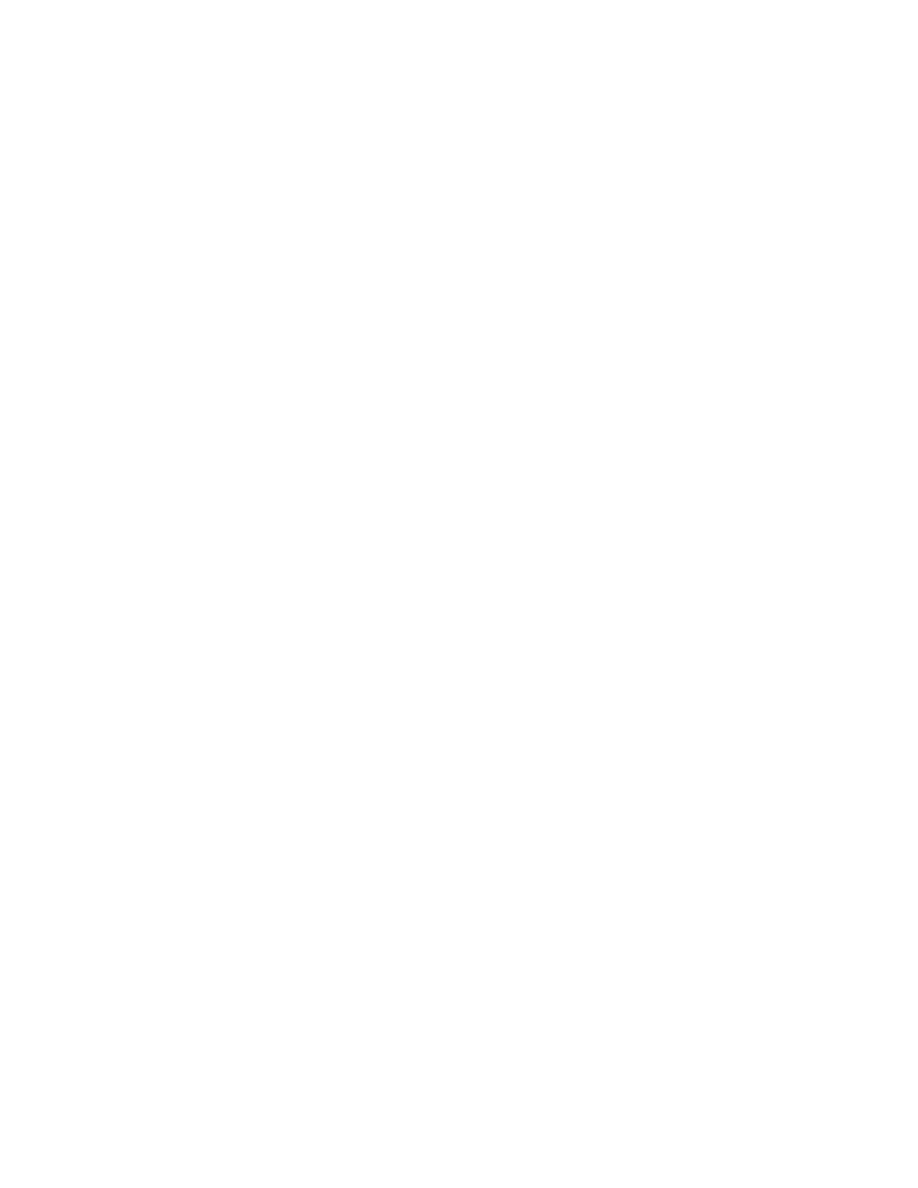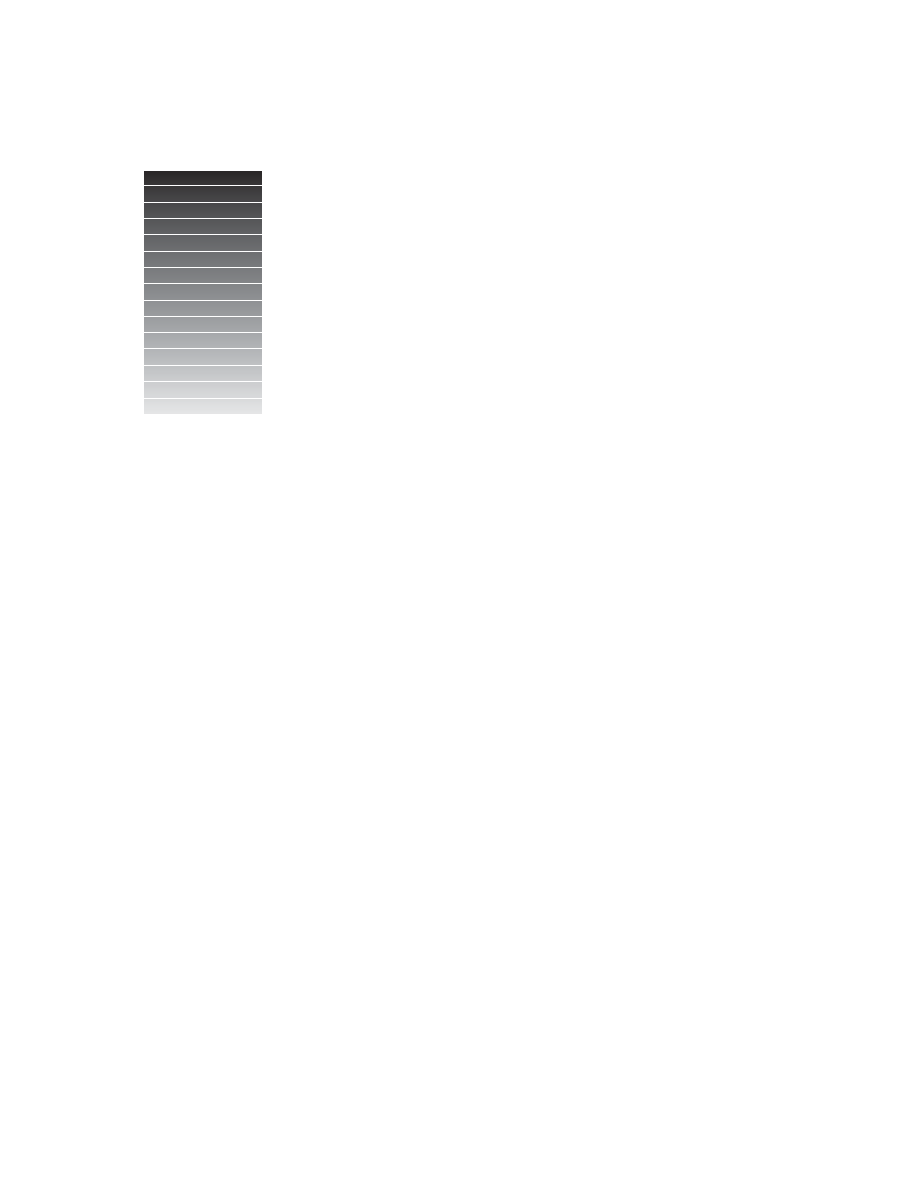
1
You can use your Newton device to send and receive electronic mail, or
e-mail,
to and from others connected to the Internet through a variety of e-mail systems,
using public commercial providers and private corporate networks. Public
commercial providers include Internet service providers (ISPs) such as Earthlink,
Netcom, and Sprynet, or online services such as America Online. As an individual
or small business, you can get an account with one of these providers to obtain
e-mail services.
Private corporate networks are Internet or intranet services that reside on a
company's internal network and typically use e-mail client software such as Eudora,
Netscape Mail, or Microsoft Internet Mail. Private networks also include Local Area
Network (LAN)-based e-mail with remote access where you use third-party client
applications such as cc:Mail, Microsoft Mail, or QuickMail to send and receive e-mail.
Getting started
There are several things you need to do in order to use e-mail. You need to configure
the Newton Internet Enabler software (create an Internet setup) to communicate
between your Newton device and your ISP or intranet. If you're using a modem, you
need to set your modem preferences. You also need to set up your e-mail
application. Once these steps are done, you should be able to use e-mail on your
Newton device.
Using E-Mail on Your Newton Device
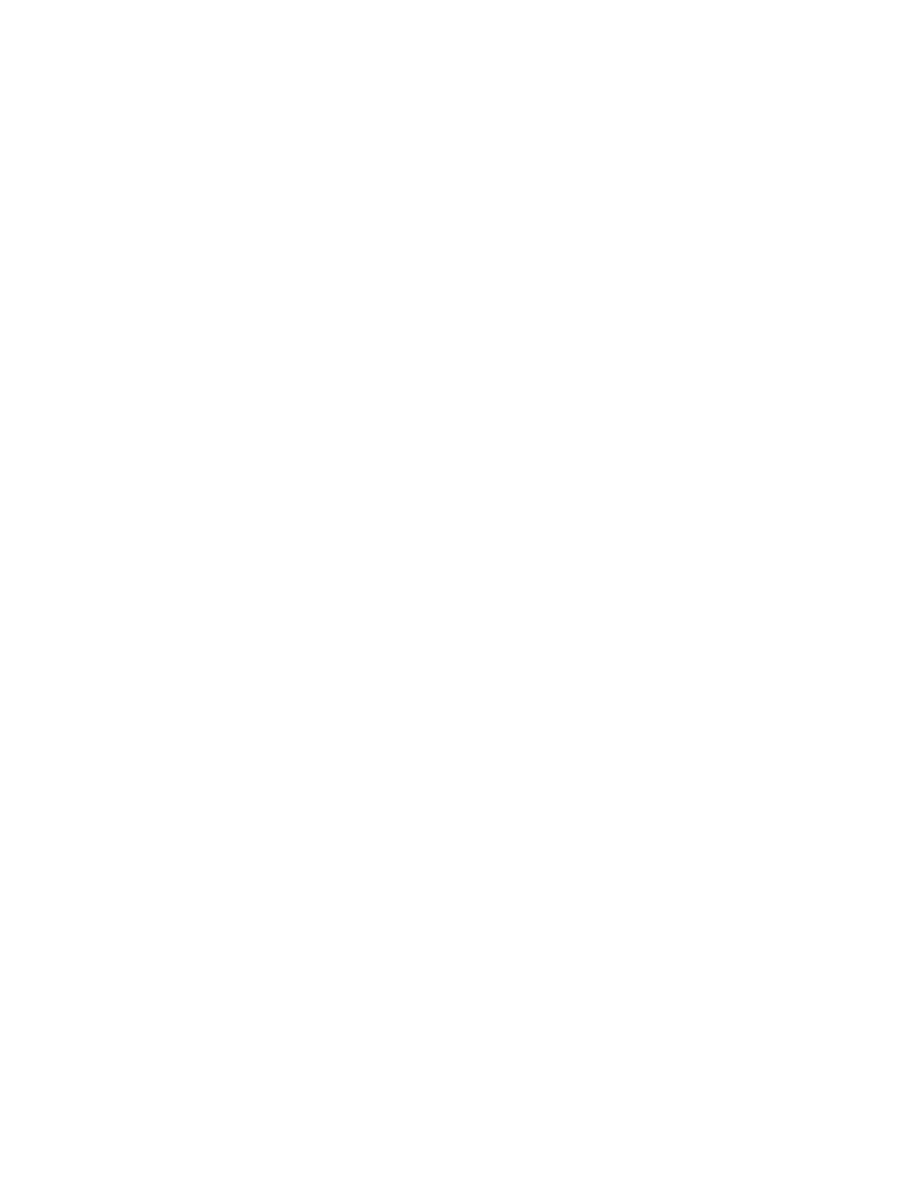
Note: If you are using a corporate LAN with remote access, refer to your e-mail
software documentation and contact your Management Information Systems (MIS)
manager or network administrator for setup information.
If your corporate e-mail is Internet-based, your network administrator must provide
you with access around the corporate firewall. If your company uses a LAN with
remote access, you need a client application such as cc:Mail, Microsoft Mail, Notes
Mail, or QuickMail on your Newton device to communicate with your company's
system. Your network administrator also needs to provide you with settings to
configure your Newton device, such as addresses and phone numbers. In most cases,
your network administrator will set up your corporate e-mail system for you.
What you need
You can use Internet e-mail using an Ethernet or LocalTalk network or using a
modem. Check one of the following sections to make sure you have what you need:
"Using a Modem," "Using LocalTalk," or "Using Ethernet."
Important
Apple is not responsible for the proper functioning of modems, modem
setups, and ISP templates.
Using a modem
m Internet e-mail software, such as EnRoute
TM
i-net
m a modem compatible with your Newton device
m a modem setup file
m an Internet setup
m an account with an ISP or access to a private intranet through work or school
m network configuration information including
m protocol (PPP, Point-to-Point Protocol, or SLIP, Serial Line Interface Protocol)
m access number
m user ID (also called a user name or login name)
m password
m network configuration information
2
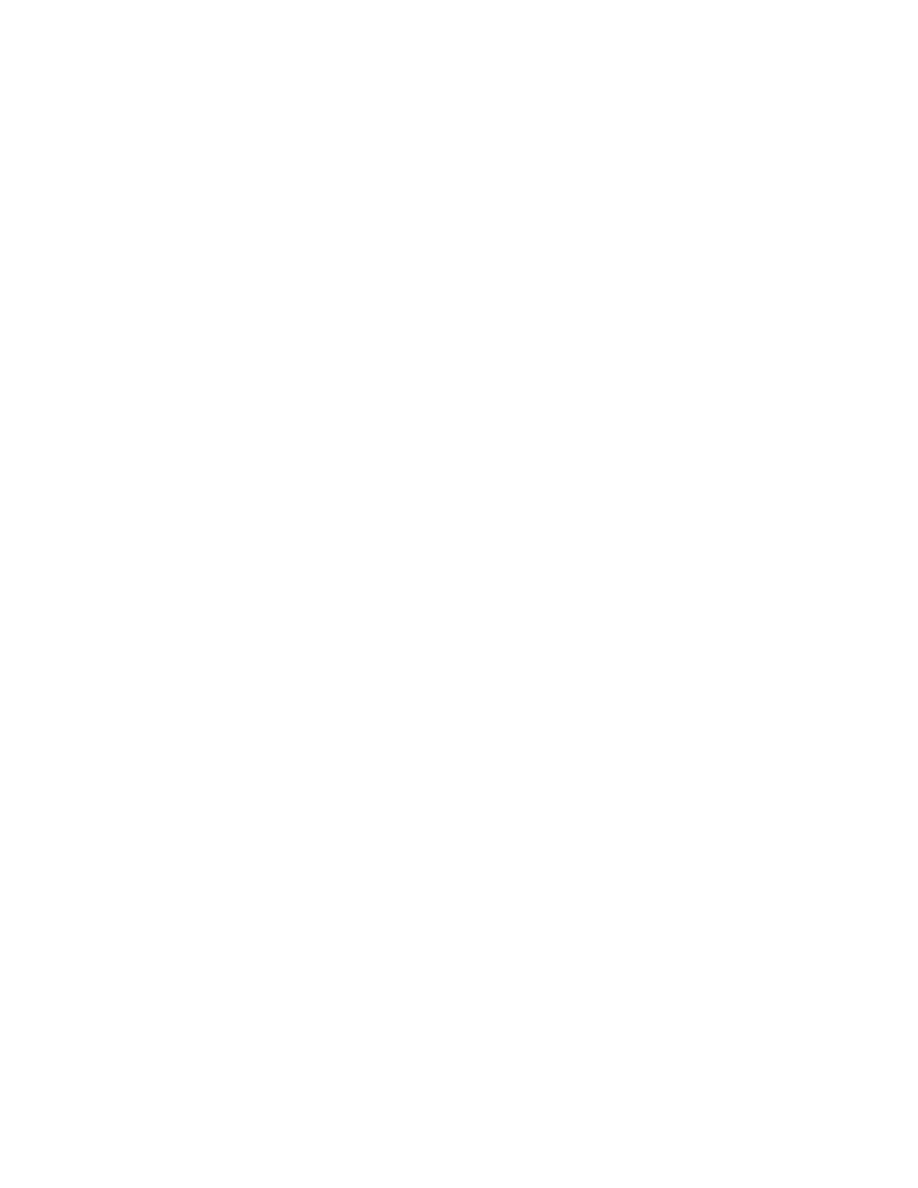
If your configuration uses a server, you'll need the DNS/Name server address and
the domain name.
If your configuration is manual, you'll need the local IP address, gateway/router
address, DNS/Name server address, and the domain name.
Using LocalTalk
m Internet e-mail software, such as EnRoute i-net
m a LocalTalk cable connected to a computer on an AppleTalk network that has a
MacIP server
m an Internet setup
m network configuration information including
m POP user name
m password
m POP host
m SMTP host
m IP address information
If your configuration uses a MacIP server, you'll need the zone, gateway/router
address, DNS/Name server address, and the domain name.
If your configuration is manual, you'll need the zone, the local IP address,
gateway/router address, DNS/Name server address, and the domain name.
Using Ethernet
m Internet e-mail software, such as EnRoute i-net
m an Ethernet network running the TCP/IP protocol
m an Ethernet LAN adapter with a Newton OS driver
m an Internet setup
m network configuration information including
m POP user name
m password
m POP host
3
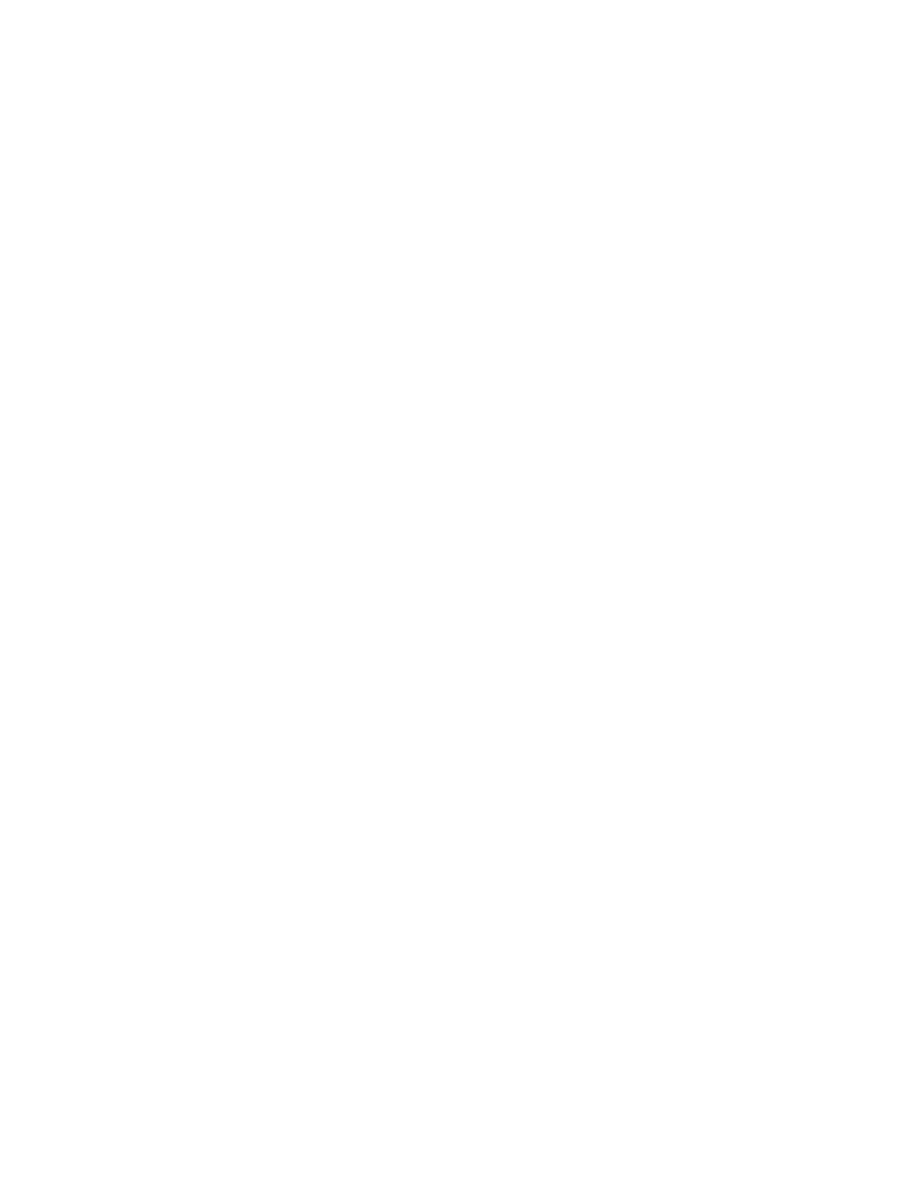
m SMTP host
m IP address information
If your configuration uses a DHCP server, you'll need the domain name.
If your configuration is manual, you'll need the local IP address, subnet mask,
gateway/router address, DNS/Name server address, and the domain name.
More on requirements
Read this section for detailed information about the above requirements.
Internet e-mail software
To send and receive e-mail, you need to have Internet e-mail software installed on
your Newton device. If your e-mail software isn't installed, use connection software,
such as the Newton Connection Utilities, to install it. For more information, see the
documentation that came with your e-mail software or the connection software.
A compatible external modem (cellular or PC card)
There are a number of modems that you can use with Newton devices. For the latest
information, go to the Modems for Newton OS Computers page on the World Wide
Web at http://www.newton.apple.com/product_info/thirdparty/modemintro.html.
Note: The modem information provided by Apple does not constitute a
recommendation or endorsement. Contact your dealer or modem manufacturer
for more information. Apple User Assistance does not have modem information.
Manufacturers modify their modems on a regular basis. The modems listed on
the Modems for Newton OS Computers page were tested for compatibility and
operated correctly; however, changes in the modems may have introduced some
incompatibilities. Apple attempts to keep its modem list up-to-date, but is often
unaware of changes until they appear in the market. Apple is not responsible for
the proper operation of any manufacturer's modem with Newton devices.
Important
Most modem PC cards require a lot of power, so using them will
shorten the life of batteries. When using a modem PC card, it is best to use the NiMH
Rechargeable Battery Pack or plug in the optional AC adapter.
4
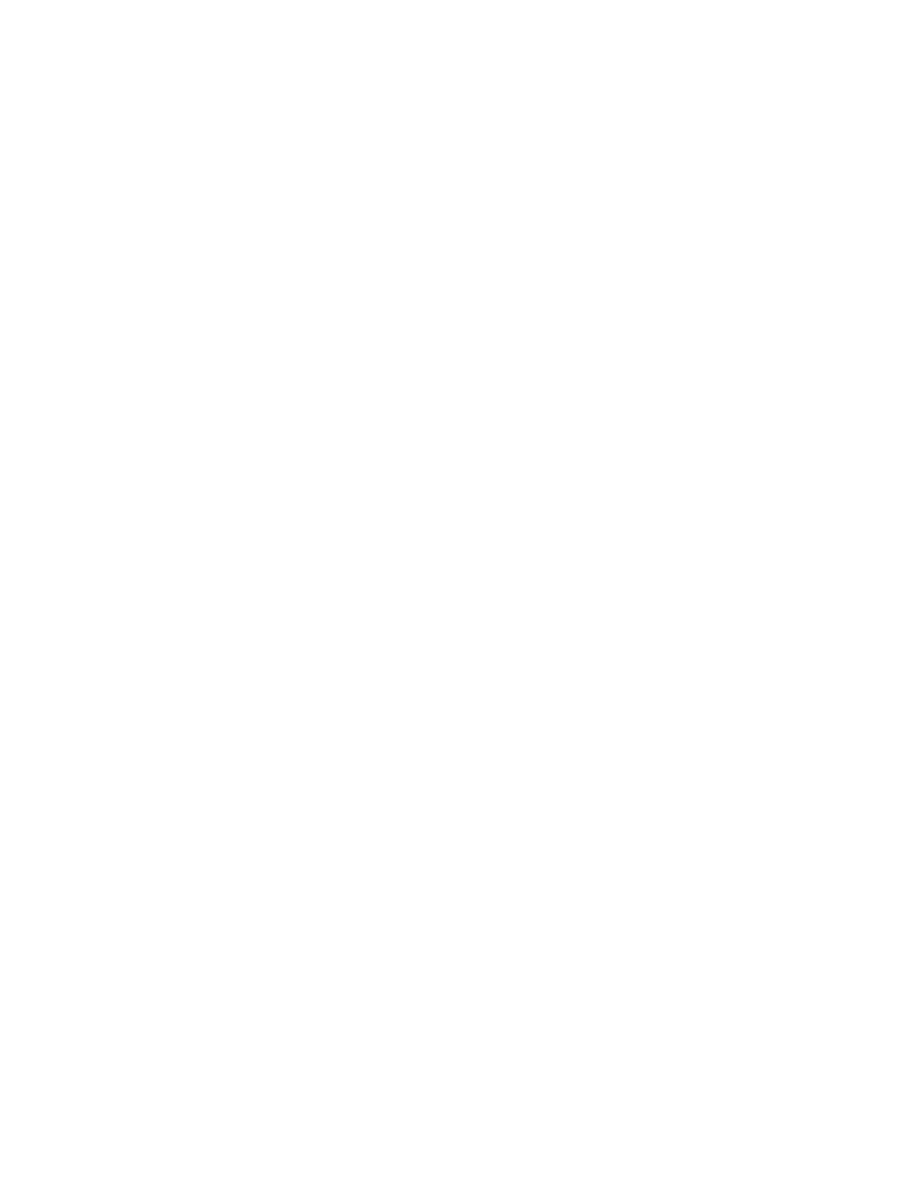
A modem setup file for the modem you're using
Most Newton devices come with several modem setup files already installed. Your
dealer or the modem manufacturer can tell you which modem setup file will work
with your modem. If the modem setup file that you need is not included with your
Newton device, check the Modems for Newton OS Computers page at
http://www.newton.apple.com/product_info/thirdparty/modemintro.html
If you can't find the file there, contact your modem manufacturer. You'll then need to
install the modem setup file on your Newton device using connection software, such
as the Newton Connection Utilities.
An Internet setup
An Internet setup is a collection of information you need to connect to the Internet
using a network or a particular ISP. Using the Newton Internet Enabler (NIE)
software, you can create an Internet setup to set up, or enable, communication
between your Newton device and an ISP or network. For more information on
creating an Internet setup, see the documentation that came with the NIE software.
Note: The e-mail software for many LAN services does not require the use of the NIE.
If you're connecting to the Internet using an ISP, you can use one of the ISP template
files provided with the NIE software to help you create your Internet setup. For more
information, see the section "An ISP Template File."
A private or corporate intranet
If you're accessing a corporate or private intranet, you need to contact the network
administrator to get a user ID or login name and password, as well as the access
phone number.
Many corporations have security policies that may restrict your use of a Newton
device on their intranet. Check with your network administrator before attempting to
connect your Newton device to your company's intranet.
5
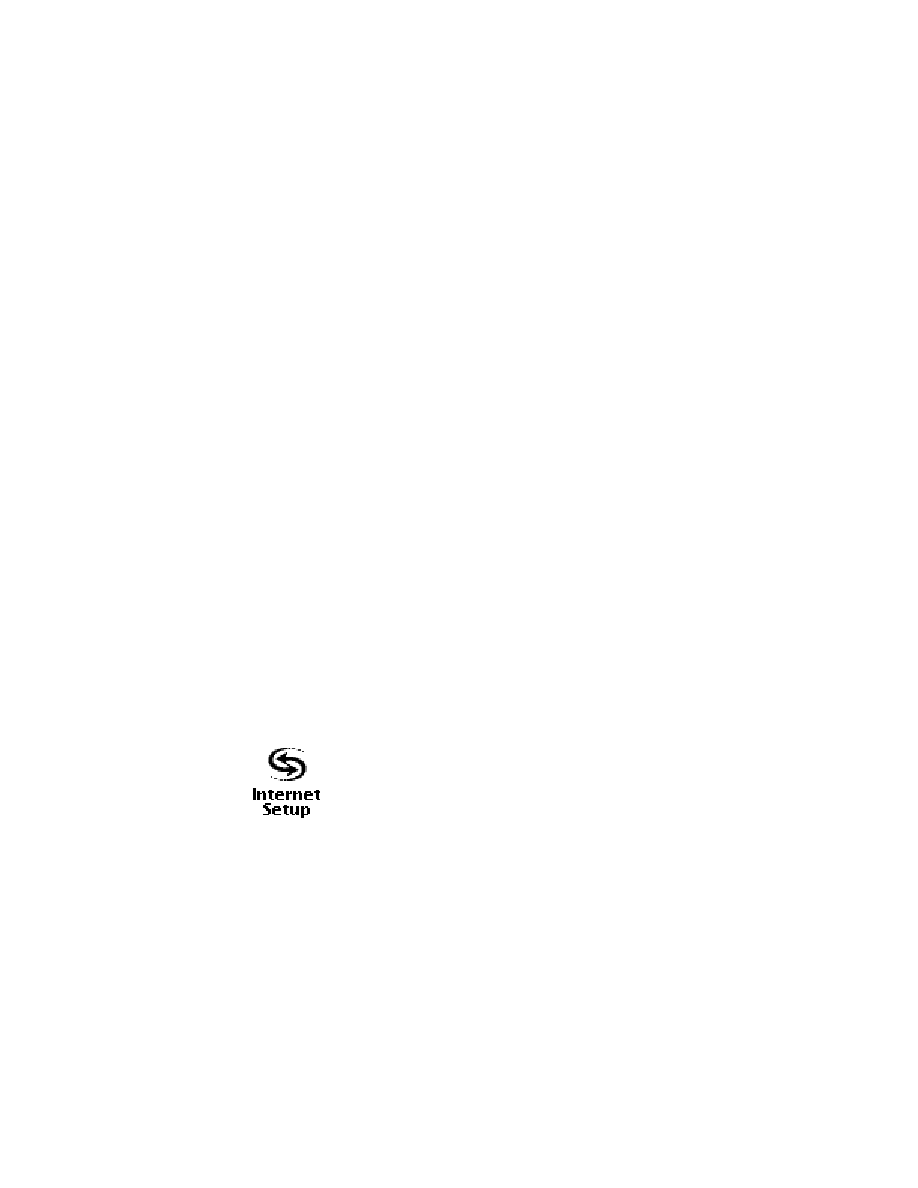
An Internet service provider (ISP)
ISPs typically provide you with a telephone number to dial with your modem, an
Internet mailbox, and access to the Web. Check the following when choosing an ISP:
m Make sure the ISP allows you to connect using either the PPP (Point-to-Point
Protocol) or SLIP (Serial Line Interface Protocol) communications protocol.
m Tell the ISP what modem you intend to use, and make sure it's compatible with
the modems used by the ISP.
m Ask the ISP if they have special software for configuring your Newton device. If
they do, obtain the software and follow their configuration instructions.
An ISP template file
To connect to your ISP using your Newton device, you need to create an Internet
setup. Templates for many ISPs are included with the NIE software.
Important
ISPs may modify their networks; if so, these template files may not work
correctly. Check with your ISP if you have any questions. Apple is not responsible for
the proper functioning of any ISP templates.
To view the list of template files on your Newton device, follow these steps:
1
Tap or press Extras
E to open the Extras Drawer.
2
Tap the folder tab and in the list that appears, tap Setup.
The Setup folder opens.
3
Tap the Internet Setup icon.
6

4
Tap New.
A list of the templates appears.
5
Do one of the following:
If your ISP is in the list, use this template when you create your Internet setup.
If your ISP is not in the list, contact your ISP to determine which template to use or
to get help in creating an Internet setup.
Account information
You'll need the following information from your ISP or network administrator before
you can use e-mail:
m your POP user name
m your password
m the ISP POP host address
m the ISP SMTP host address
m an Internet setup (use the Newton Internet Enabler software to create this)
m link protocol (PPP, Point-to-Point Protocol, or SLIP, Serial Line Interface Protocol)
m access telephone number
m DNS/Name server IP address
m domain name
Note: Only your ISP or network administrator can provide you with this information.
Apple User Assistance does not have this information.
7
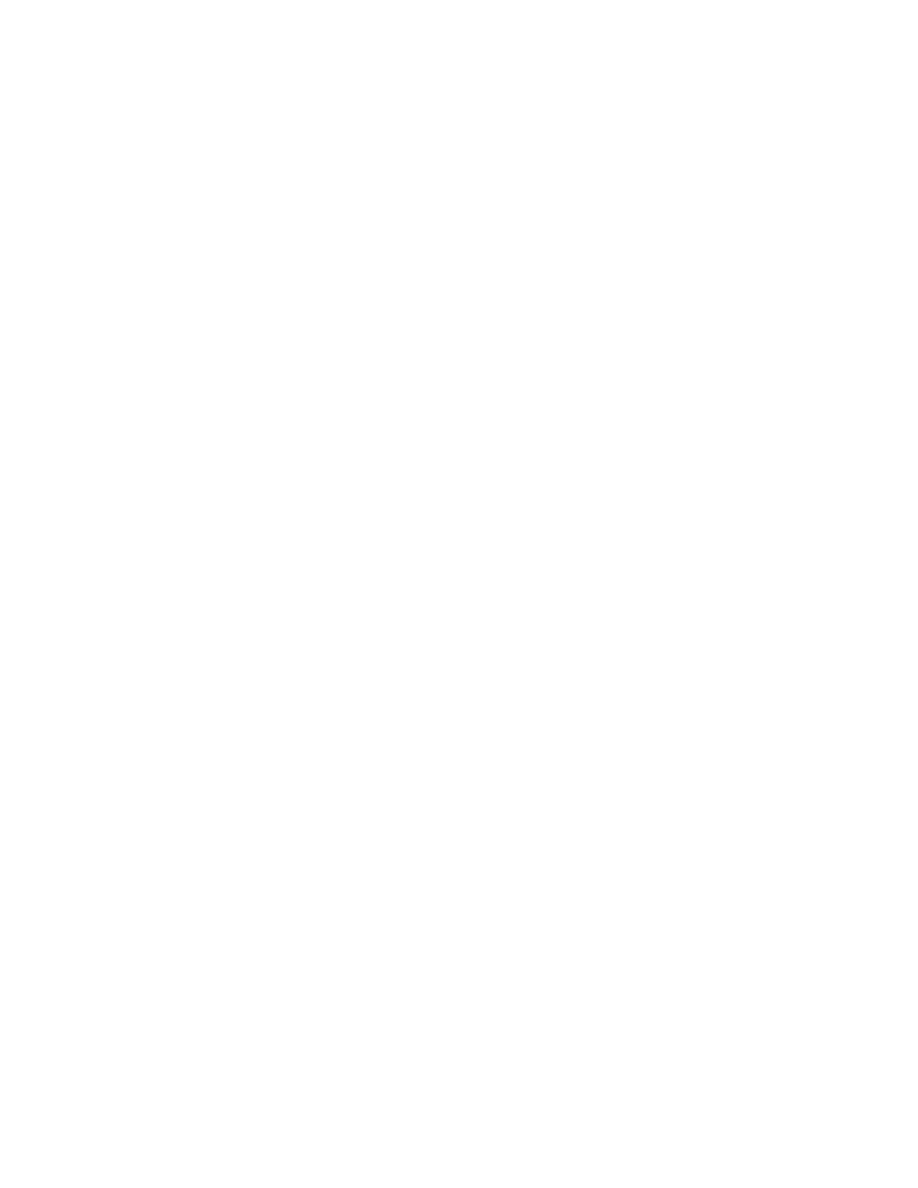
Setting modem preferences
If you're using a modem, you need to set preferences for it. You have two options:
m You can set modem preferences for a specific Internet setup.
If you access e-mail from different locations and use different modems, you might
want to set modem preferences in each of the Internet setups you create. You can
create an Internet setup for each location, and enter the settings for the modem
you use at that location.
m You can set modem preferences for your entire system.
Each application you use with the modem will use the same preferences.
For more information about setting modem preferences for a specific Internet setup,
see the documentation that came with the NIE software.
To set modem preferences for your whole system, follow these steps:
1
Open the Extras Drawer
E and tap Prefs .
(If you filed Prefs in a folder other than Unfiled Icons, tap the folder tab, then tap the
name of that folder.)
The Preferences slip appears.
2
Tap Modem
7.
3
Tap "
u Connect using" and in the list that appears, tap the card slot or port you are using.
4
Tap "
u Modem setup" and in the list that appears, tap the type of modem you are using.
For more information, see the documentation that came with your Newton device or
"A Modem Setup File for the Modem You're Using," earlier in this booklet.
8
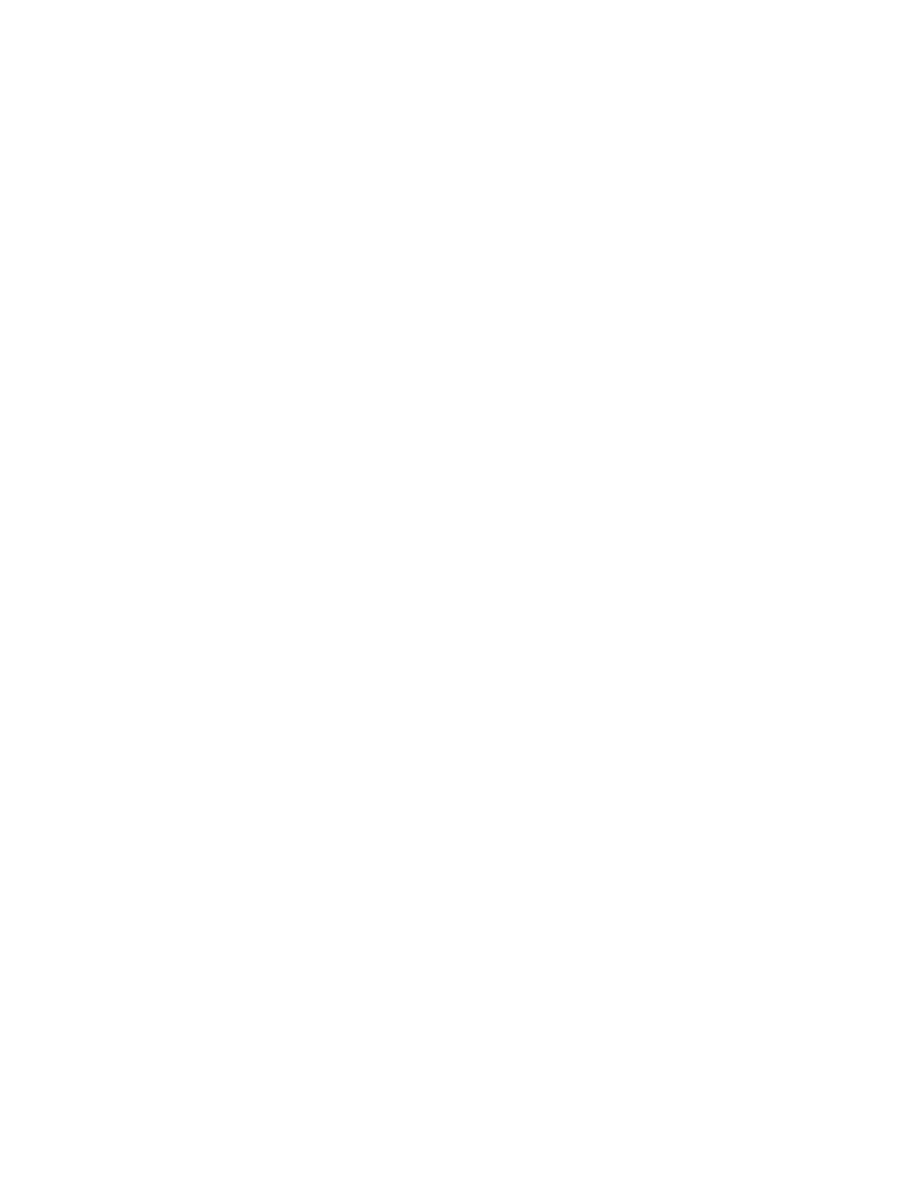
Setting up your e-mail application
If you are using EnRoute i-net e-mail, follow the instructions in this section. If you're
using other e-mail software, see the documentation that came with that software for
instructions on how to set it up.
To set up the EnRoute i-net application, follow these steps:
1
Open the Extras Drawer
E and tap Owner Info 8.
(If you filed Owner Info in a folder other than Unfiled Icons, tap the folder tab, then
tap the name of that folder.)
2
Tap the owner that is using the e-mail software.
3
Tap Add and in the list that appears, tap EnRoute Internet Settings.
4
Enter the following information:
m your POP user name
m the POP host address
m your password
m the SMTP host address
For more information, see the documentation that came with the EnRoute i-net software.
5
Close all the slips until you get back to the Extras Drawer.
6
Tap InOut
I.
7
Tap the Information button
; and in the list that appears, tap "inet Mail Prefs."
8
Select your preferences for sending and receiving e-mail.
9
When you're finished, close the slips.
For more information, see the documentation that came with the EnRoute i-net software.
If you need help
Setting up Internet e-mail can be difficult because you need to gather information
from many sources. Apple has attempted to simplify this process by including
modem setups and ISP templates on various Newton devices and with the NIE software.
9
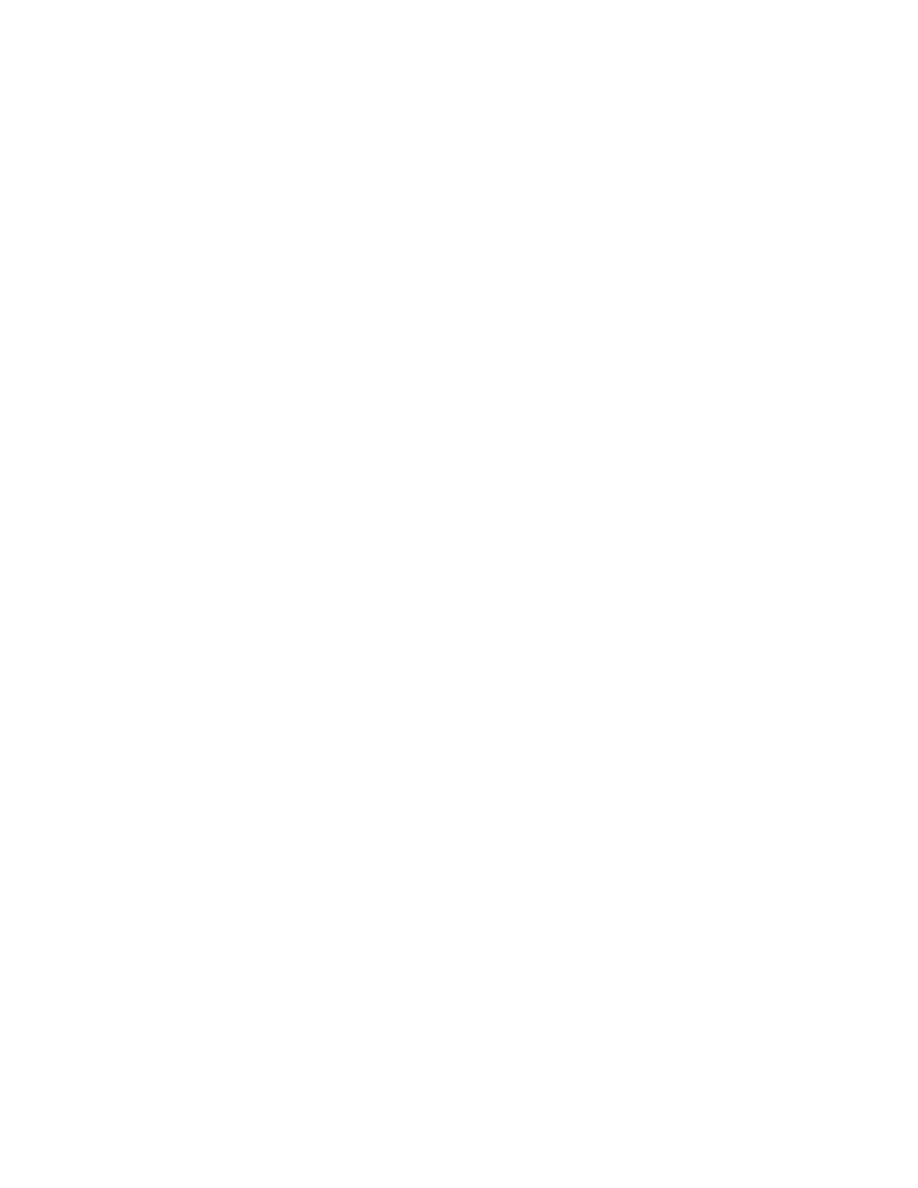
See the next few sections if you're experiencing problems setting up e-mail.
If you have problems with a modem setup file or ISP template
m If your Newton device does not include a setup file for your modem or a template
for your ISP, you'll need to obtain them from the modem manufacturer or ISP. For
more information, see the earlier section "More on Requirements."
m Visit the Modems for Newton OS Computers page on the World Wide Web to see
if your modem setup file or ISP template is available.
If you have problems using or setting up your e-mail software
m If you're having a problem using your e-mail software, see the documentation that
came with your software for information on how to contact the software publisher.
If you have problems getting your modem to work
m See the documentation that came with your Newton device for information on
setting modem preferences for your entire system.
m Visit the Modems for Newton OS Computers page on the World Wide Web or
contact the modem manufacturer to verify that the modem is compatible with
your Newton device.
m After you've verified that your settings are correct and your modem is compatible,
contact your ISP or network administrator to determine if there are any known
problems with using your modem type to connect to their service.
m If the problem appears to be with your Newton device, contact the manufacturer.
If you have problems connecting to your ISP or intranet
m Check your modem to see if it's working properly.
m Check the modem preferences. (See the earlier section "Setting
Modem Preferences").
m Contact your ISP or network administrator and verify that the information in
your Internet setup is correct.
m If the modem is working properly, and you have verified that the information in
the Internet setup you're using is correct, contact the manufacturer of your
Newton device.
10
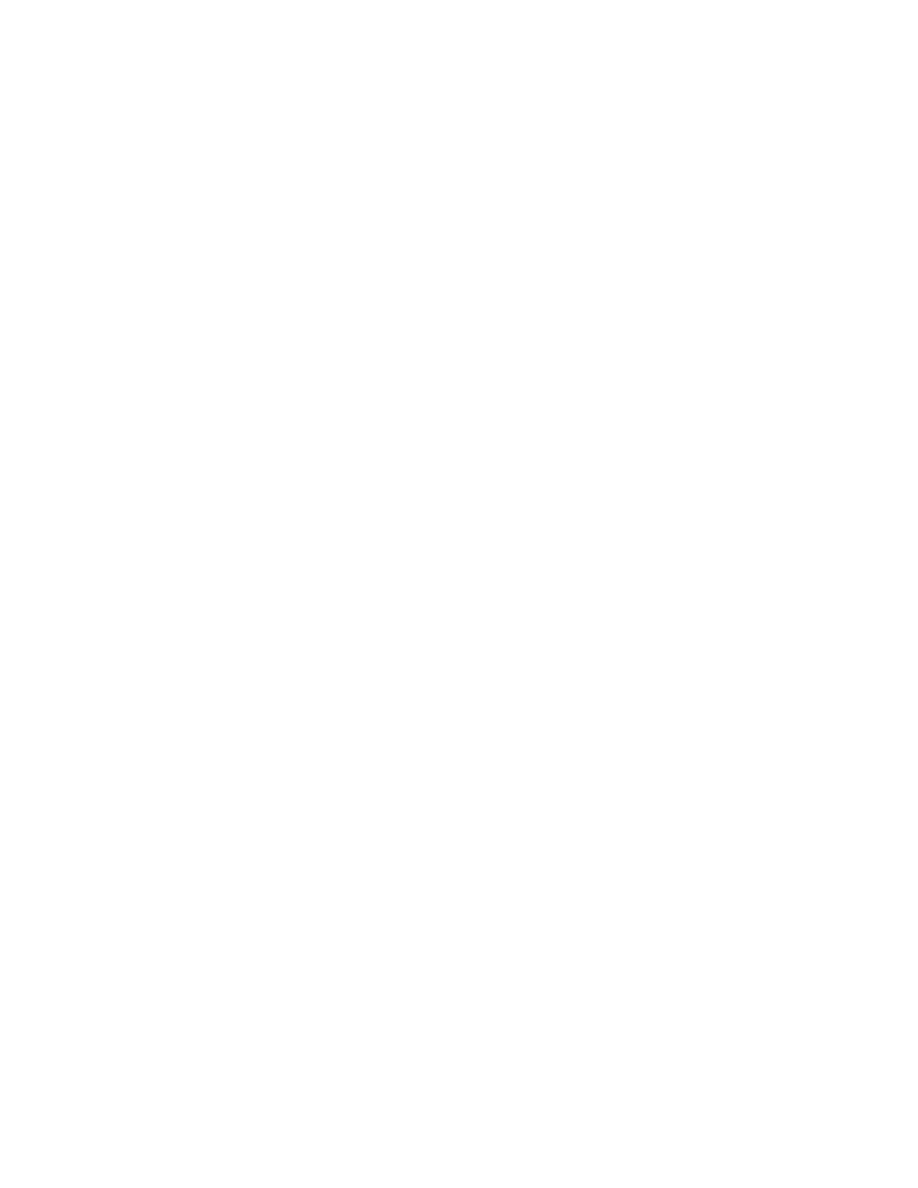
World Wide Web pages
The following are the URLs (Uniform Resource Locators) for various Newton Web pages:
m Newton home page
http://www.newton.apple.com/
m Newton and E-Mail page
http://www.newton.apple.com/technologies/email.html
m Modems for Newton OS Computers page
http://www.newton.apple.com/product_info/thirdparty/modemintro.html
11
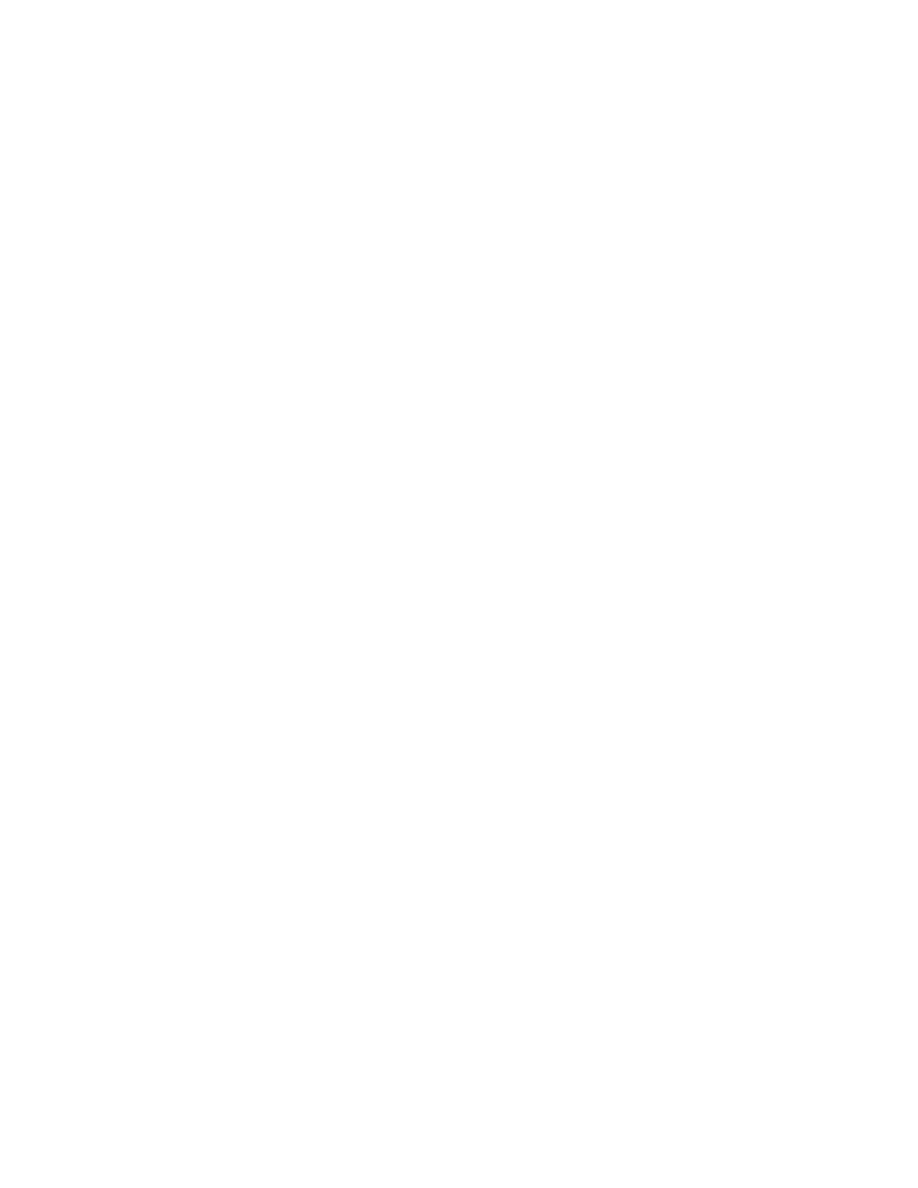
�
1997 Apple Computer, Inc. All rights reserved.
Apple, the Apple logo, the Light bulb logo, LocalTalk, MessagePad, and Newton are trademarks
of Apple Computer, Inc., registered in the U.S. and other countries.
EnRoute is a trademark of Netstrategy Software, Inc.
Mention of third-party products is for informational purposes only and constitutes neither an endorsement nor a recommendation.
Apple assumes no responsibility with regard to the performance or use of these products.
Printed in the U.S.A.
034-0315-A

Using E-Mail on Your
MessagePad 2100
© 2007-2024, o7 studio » при воспроизведении материала сайта ссылка обязательна