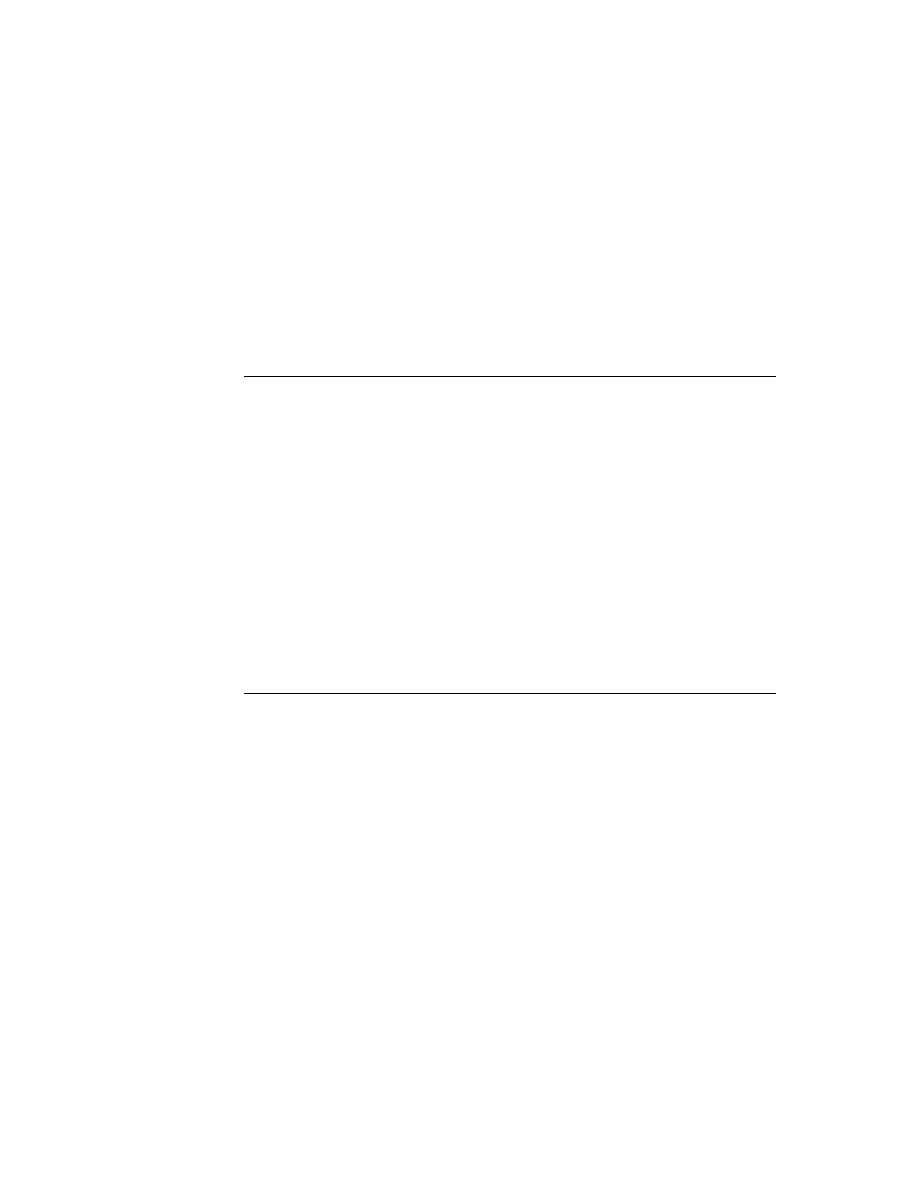
C H A P T E R 4
NewtApp Applications
4-20
Using NewtApp
Follow these steps to ready your application for the slot views:
1. Drag out a
newtEntryView
proto on top of the
newtLayout
proto.
2. Optional. Name it
theEntry
.
There are no unusual slots to set in an entry view. Therefore, you are ready to add
the header and slot view protos.
the header and slot view protos.
3. Drag out a
newtEntryPageHeader
across the top of the
newtEntryView
.
4. Under the header, drag out a
newtStationeryView
proto that covers the rest
of the entry view. This special view is not be visible; its function is to provide a
bounding box for the viewDef that will eventually be displayed.
bounding box for the viewDef that will eventually be displayed.
The layout should look like the screen shot shown in Figure 4-9.
Figure 4-9
The information button and picker.
Registering DataDefs and ViewDefs
4
Several slots in the
newtApplication
base view enable you to identify the
stationery in your application. These slots include the
allViewDefs
,
allDataDefs
, and
superSymbol
slots.
Note
To see how to create the stationery used as part of this application,
consult Chapter 5, "Stationery." The
consult Chapter 5, "Stationery." The
allDataDefs
and
allViewDefs
slots, which are discussed here, contain
references to those dataDefs and viewDefs.
The
allDataDefs
and
allViewDefs
slots are assigned references to the NTK
layout files containing your dataDefs and viewDefs. Once this is done, the
NewtApp framework automatically registers your stationery with the Newton
system registry when your application is installed on a Newton device.
NewtApp framework automatically registers your stationery with the Newton
system registry when your application is installed on a Newton device.
Each
allDataDefs
and
allViewDefs
slot contains frames that are required to
contain slots with identical names, to indicate the dataDefs and viewDefs that work
together. (A dataDef must be registered with its set of viewDefs because dataDefs
use viewDefs to display their data.)
together. (A dataDef must be registered with its set of viewDefs because dataDefs
use viewDefs to display their data.)
In the
allDataDefs
slot is a frame containing a reference to the NTK layout
template for a single dataDef. In the frame within the
allViewDefs
slot is the