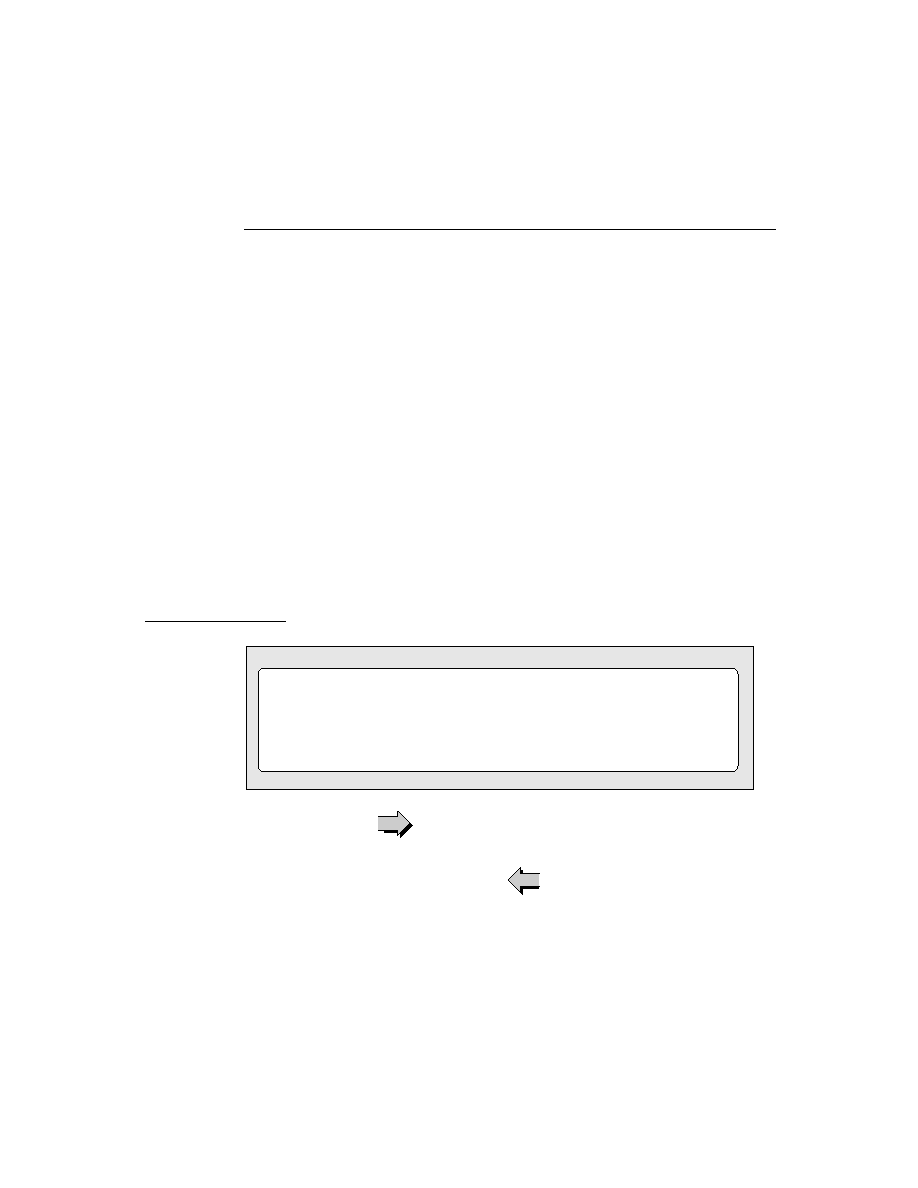
C H A P T E R 8
Text and Ink Input and Display
About Text
8-3
Caret Insertion Writing Mode
8
Caret insertion writing mode is a text input mode that the user can enable or
disable. When caret insertion mode is disabled, handwritten text is inserted into the
view at the location where it is written. When caret insertion writing mode is
enabled, handwritten text is inserted at the location indicated by the insertion caret,
regardless of where on the screen it is drawn. Caret insertion writing mode is used
automatically for keyboard text entry.
disable. When caret insertion mode is disabled, handwritten text is inserted into the
view at the location where it is written. When caret insertion writing mode is
enabled, handwritten text is inserted at the location indicated by the insertion caret,
regardless of where on the screen it is drawn. Caret insertion writing mode is used
automatically for keyboard text entry.
To enable or disable caret insertion writing mode, the user selects or deselects the
"Insert new words at caret" option from the Text Editing Settings slip. You can
display this slip by tapping the Options button in the Recognition Preferences slip.
"Insert new words at caret" option from the Text Editing Settings slip. You can
display this slip by tapping the Options button in the Recognition Preferences slip.
Applications do not normally need to be aware of whether caret insertion writing
mode is enabled or disabled. The one exception to this is at application startup
time, when you might want to set the initial location of the insertion point. This is
described in "Setting the Caret Insertion Point" (page 8-26).
mode is enabled or disabled. The one exception to this is at application startup
time, when you might want to set the initial location of the insertion point. This is
described in "Setting the Caret Insertion Point" (page 8-26).
There are a few caret insertion writing mode routines you can use to implement
your own version of this mode. They are described in "Caret Insertion Writing
Mode Functions and Methods" (page 7-47) in Newton Programmer's Reference.
your own version of this mode. They are described in "Caret Insertion Writing
Mode Functions and Methods" (page 7-47) in Newton Programmer's Reference.
Fonts for Text and Ink Display
8
The Newton system software allows you to specify the font characteristics for
displaying text and ink in a paragraph view on the screen. The font information is
stored in a font specification structure known as a font spec. The font specification
for built-in ROM fonts can also be represented in a frame as a packed integer. Both
of these representations are described in "Using Fonts for Text and Ink Display"
(page 8-17).
displaying text and ink in a paragraph view on the screen. The font information is
stored in a font specification structure known as a font spec. The font specification
for built-in ROM fonts can also be represented in a frame as a packed integer. Both
of these representations are described in "Using Fonts for Text and Ink Display"
(page 8-17).
The system provides a number of functions you can use to access and modify font
attributes. These are described in "Text and Styles" (page 8-25).
attributes. These are described in "Text and Styles" (page 8-25).
About Text Views and Protos
8
There are a number of views and protos to use for displaying text and for receiving
text input. For basic information about views, see "Views" (page 3-1).
text input. For basic information about views, see "Views" (page 3-1).