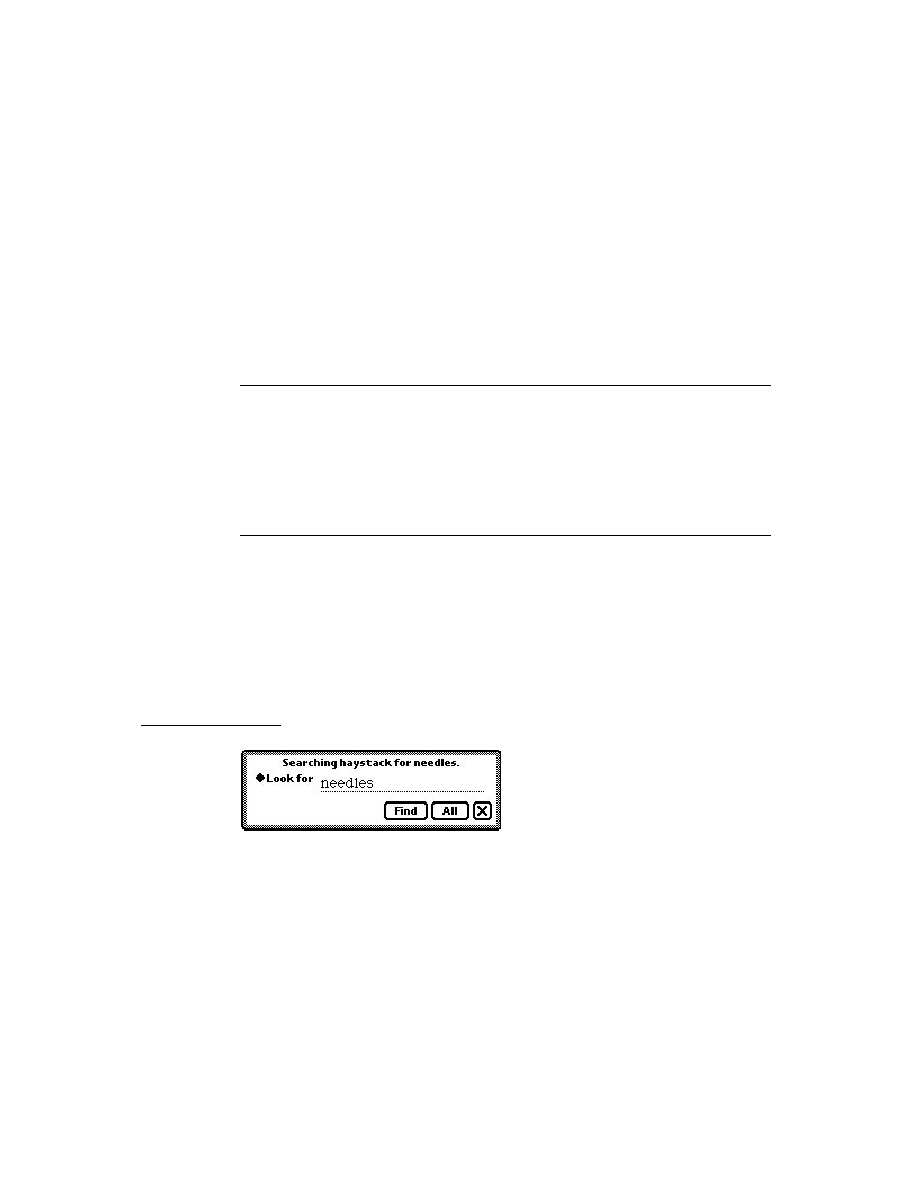
C H A P T E R 8
Text and Ink Input and Display
8-14
Using Text
IMPORTANT
You can programmatically access the value of the
text
slot for
the
protoLabelInputLine
with the expression
entryLine.text
. If you update the text slot programmati-
cally, you need to call the
SetValue
function to ensure that the
view is updated. Below is an example:
SetValue(entryLine, 'text, "new text")]
The following is an example of a template using
protoLabelInputLine
:
labelLine := {...
_proto: protoLabelInputLine,
viewBounds: {top: 90, left: 42, right: 194, bottom: 114},
label: "Who",
labelCommands: ["Me", "You", "Us", 'pickseparator,
_proto: protoLabelInputLine,
viewBounds: {top: 90, left: 42, right: 194, bottom: 114},
label: "Who",
labelCommands: ["Me", "You", "Us", 'pickseparator,
"Them", "No one"],
curLabelCommand: 0,
...}
...}
The slots of the
protoLabelInputLine
are described in "protoLabelInputLine"
(page 7-19) in Newton Programmer's Reference.
protoRichLabelInputLine
8
This proto works exactly like
protoLabelInputLine.
The only difference is
that
protoRichLabelInputLine
allows mixed ink and text input, as
determined by the current user recognition preferences.
The slots of the
protoRichLabelInputLine
are described in
"protoRichLabelInputLine" (page 7-22) in Newton Programmer's Reference.
Displaying Text and Ink
8
In addition to knowing about the views and protos that you can use for displaying
text and ink, you should understand how text and ink are displayed. This involves
the use of fonts, text styles, and rich strings. This section describes these objects
and how you can use them in your applications to control the display of text and ink.
text and ink, you should understand how text and ink are displayed. This involves
the use of fonts, text styles, and rich strings. This section describes these objects
and how you can use them in your applications to control the display of text and ink.
Text and Ink in Views
8
When the user draws with the pen on the Newton screen, pen input data is captured
as ink, which is also known as sketch ink or raw ink.
as ink, which is also known as sketch ink or raw ink.
What happens with the raw ink depends upon the configuration of the view in
which the input action was performed and the choices that the user made in the
which the input action was performed and the choices that the user made in the