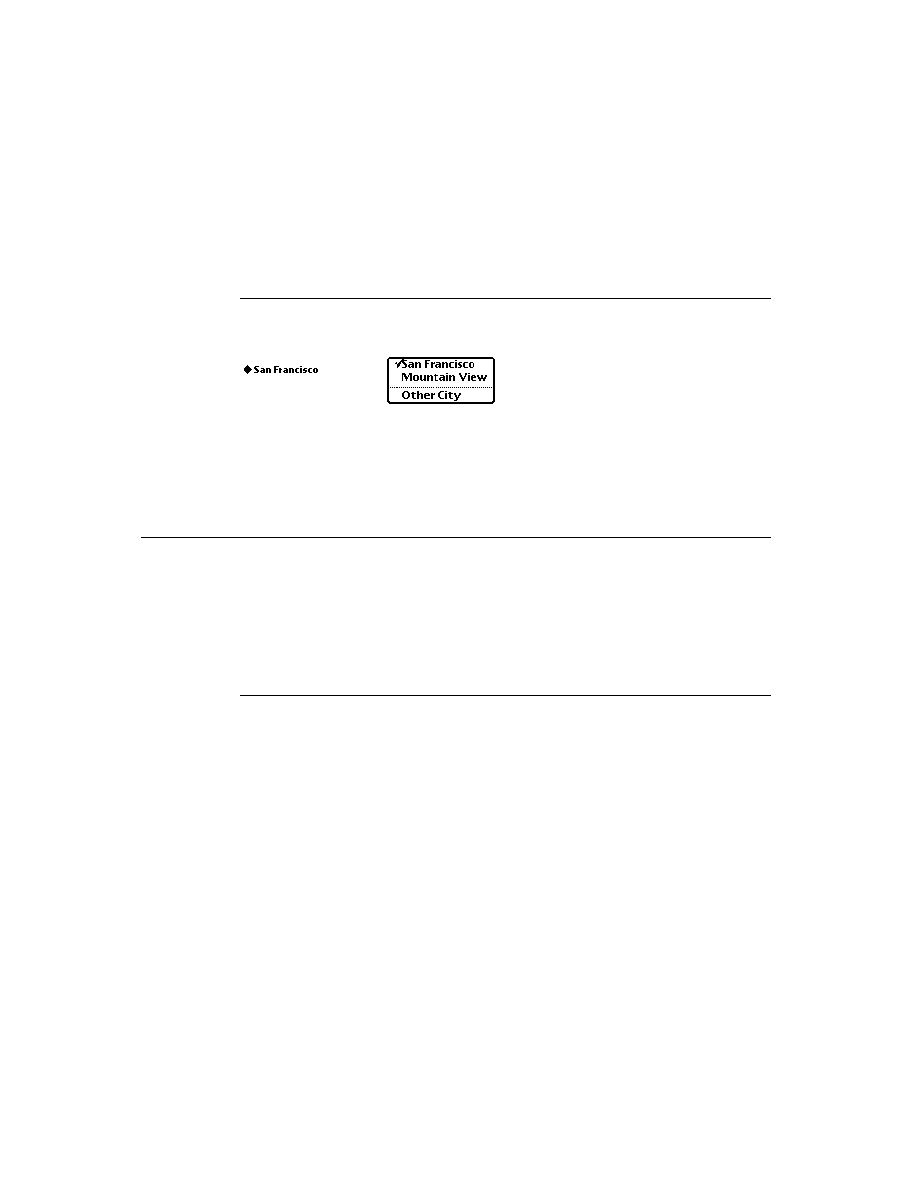
C H A P T E R 9
Recognition
9-16
About the Recognition System
Figure 9-4
Handwriting Recognition preferences
Checking the "Configure for guest user" checkbox causes the system to
save all current recognition system settings.
save the owner's learning data.
temporarily reset all recognition system preferences to their default values.
learn the guest user's writing style as misrecognized words are corrected if the
cursive recognizer is in use. (The printed recognizer does not use learning data.)
cursive recognizer is in use. (The printed recognizer does not use learning data.)
When the user deselects the "Configure for guest user" checkbox, the guest user's
learning data is discarded and the original user's learning data, preferences, and
other settings are restored. Note that the system's use of the auto-add mechanism is
not affected by the setting of this checkbox--when the cursive recognizer is
enabled, the system always adds new words to the auto-add dictionary.
learning data is discarded and the original user's learning data, preferences, and
other settings are restored. Note that the system's use of the auto-add mechanism is
not affected by the setting of this checkbox--when the cursive recognizer is
enabled, the system always adds new words to the auto-add dictionary.
The Options button displays a picker from which the user can access options for
various preferences. The items included in this picker vary according to whether
the printed or cursive recognizer is enabled. When the cursive recognizer is enabled,
this picker provides the Text Editing Settings, Handwriting Settings, Letter Shapes,
and Fine Tuning items. When the printed recognizer is enabled, this picker provides
only the Text Editing Settings and Fine Tuning items. Because the system provides
no developer interface to the Letter Shapes slip, it is not discussed here.
various preferences. The items included in this picker vary according to whether
the printed or cursive recognizer is enabled. When the cursive recognizer is enabled,
this picker provides the Text Editing Settings, Handwriting Settings, Letter Shapes,
and Fine Tuning items. When the printed recognizer is enabled, this picker provides
only the Text Editing Settings and Fine Tuning items. Because the system provides
no developer interface to the Letter Shapes slip, it is not discussed here.
Figure 9-5 shows the Text Editing Settings slip that is displayed for both the
printed and cursive recognizers. Of the adjustments available from the Text Editing
Settings slip, the "Add new words to Personal Word List" checkbox is of interest to
developers. The cursive recognizer adds new words to the RAM-based user
dictionary automatically when this checkbox is selected. The printed recognizer
never adds new words automatically, regardless of the setting of this checkbox. You
printed and cursive recognizers. Of the adjustments available from the Text Editing
Settings slip, the "Add new words to Personal Word List" checkbox is of interest to
developers. The cursive recognizer adds new words to the RAM-based user
dictionary automatically when this checkbox is selected. The printed recognizer
never adds new words automatically, regardless of the setting of this checkbox. You
Options
Button
Button
letterSpaceCursiveOption
letterSetSelection