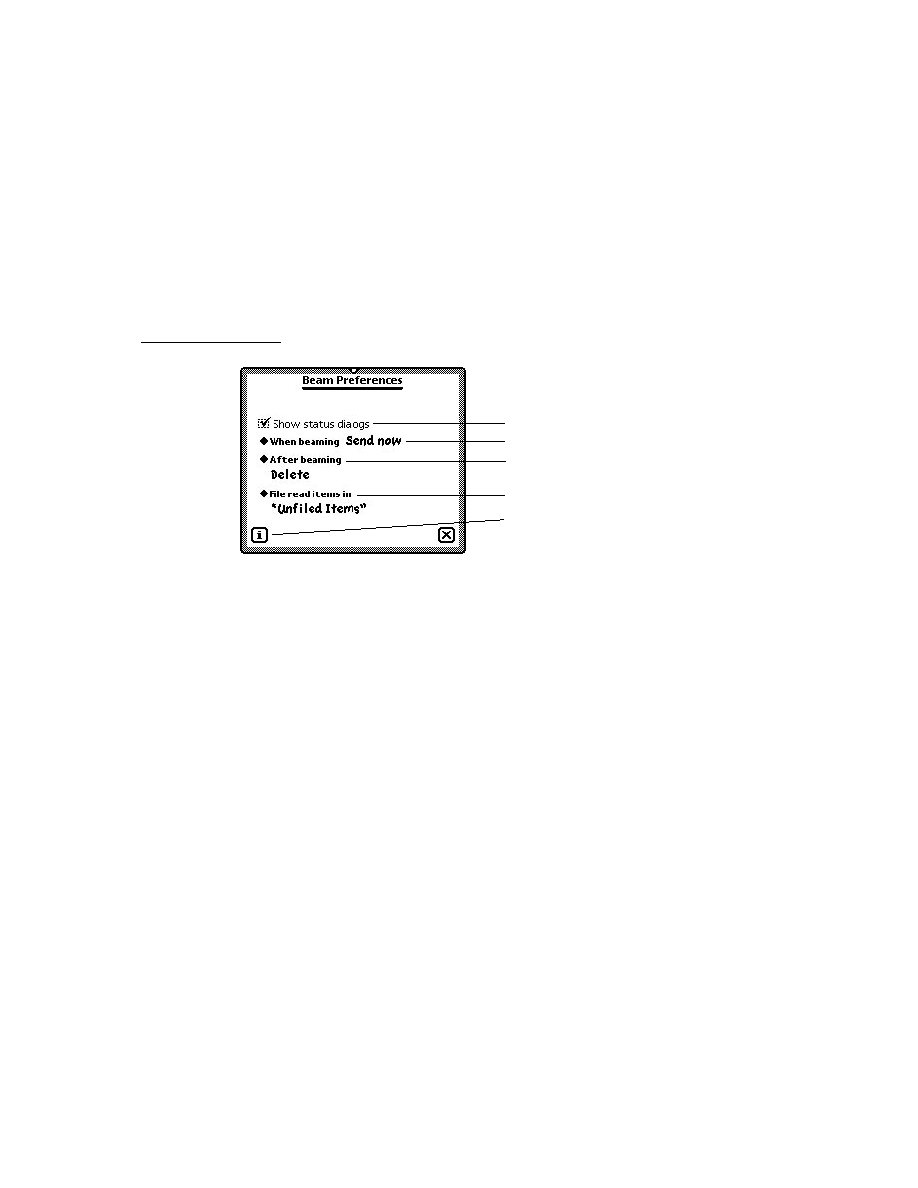
C H A P T E R 1 0
Recognition: Advanced Topics
Using Advanced Topics in Recognition
10-35
Usually, you do not need to load the auto-add dictionary into RAM yourself--the
system does so automatically whenever the Personal Word List slip is opened or
the system is reset. However, the system provides the
system does so automatically whenever the Personal Word List slip is opened or
the system is reset. However, the system provides the
LoadAutoAddDictionary
function for your convenience.
Disabling the Auto-Add Mechanism
10
When the cursive recognizer is enabled, words not appearing in any of the
currently enabled dictionaries are added to the auto-add and user dictionaries
automatically as they are recognized or corrected. The value of the
currently enabled dictionaries are added to the auto-add and user dictionaries
automatically as they are recognized or corrected. The value of the
doAutoAdd
slot in the system's user configuration data controls this default behavior.
However, not all input to a view is appropriate to add to dictionaries; for example,
consider a spreadsheet that allows the user to select cells by entering row and
column numbers--you wouldn't want to add these strings to the dictionaries as
they are recognized. To disable the automatic addition of new words to the user and
auto-add dictionaries, you can use either of the following techniques:
consider a spreadsheet that allows the user to select cells by entering row and
column numbers--you wouldn't want to add these strings to the dictionaries as
they are recognized. To disable the automatic addition of new words to the user and
auto-add dictionaries, you can use either of the following techniques:
Set the
_noautoadd
slot in the view or its
recConfig
frame to a
non-
nil
value.
Set the
_noautoadd
slot in the word's
wordInfo
frame to a non-
nil
value. You can get a word's
wordInfo
frame by calling the
GetCorrectionWordInfo
function from within the view's
ViewWordScript
method.
Alternatively, you can set the value of the
doAutoAdd
slot in the system's user
configuration data to
nil
and call the
ReadCursiveOptions
function; however,
it is not recommended that you change user configuration settings without first
obtaining confirmation from the user.
obtaining confirmation from the user.
Adding Words to the Auto-Add Dictionary
10
The
AddAutoAdd
function adds a specified word to both the user and auto-add
dictionaries. This function returns the value
true
after adding the word
successfully. The word is not added if its unpunctuated form is present in the
standard set of dictionaries enabled by the
standard set of dictionaries enabled by the
vCharsAllowed
flag.
If the auto-add dictionary already contains its maximum of 100 words, this
function does not add the new word but displays the notify icon instead. When the
user taps the notify icon, it posts a notify action that displays the Recently Written
Words slip. The user can then edit the Recently Written Words slip before
attempting to add more words; if the user responds immediately, no new words are
lost. For more information on the notify icon and notify actions, see Chapter 17,
"Additional System Services."
function does not add the new word but displays the notify icon instead. When the
user taps the notify icon, it posts a notify action that displays the Recently Written
Words slip. The user can then edit the Recently Written Words slip before
attempting to add more words; if the user responds immediately, no new words are
lost. For more information on the notify icon and notify actions, see Chapter 17,
"Additional System Services."