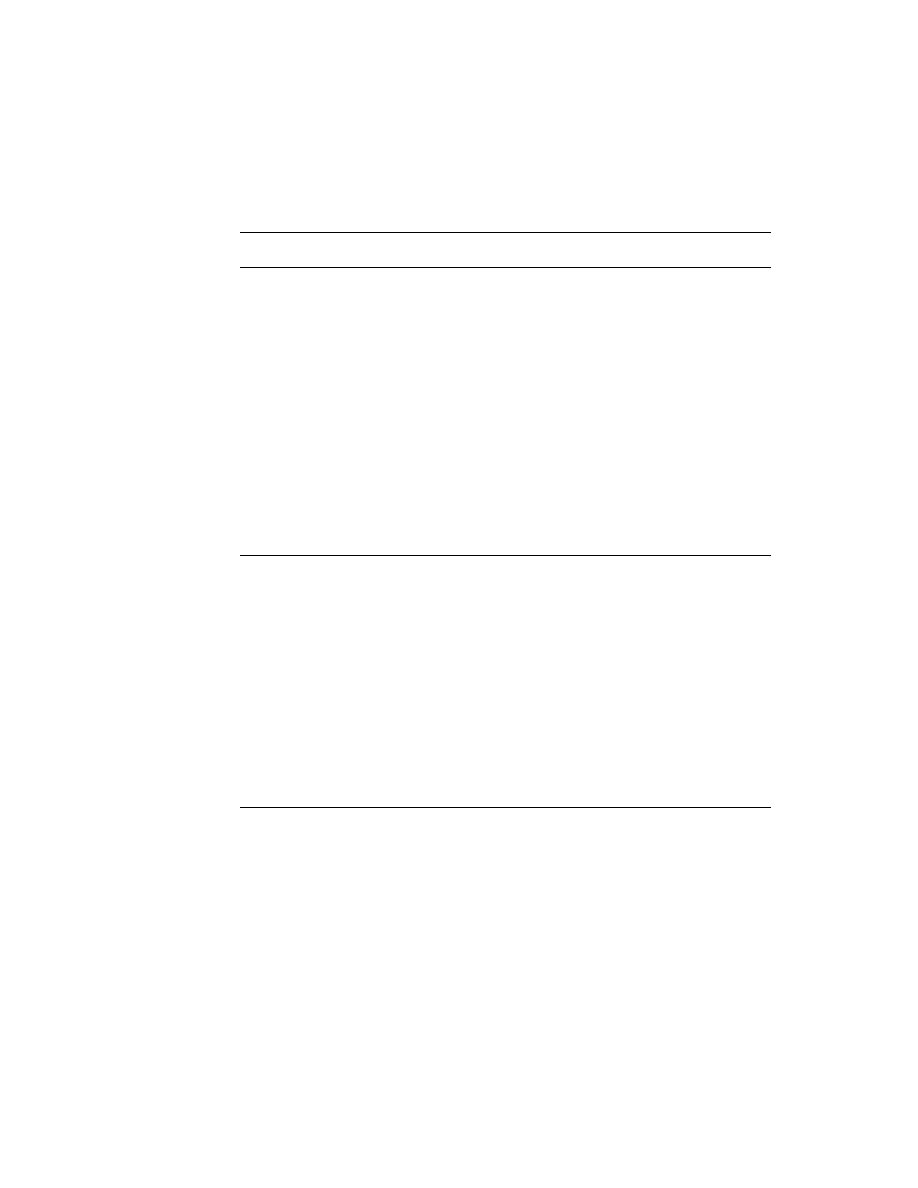
xlvi
P R E F A C E
Italic typeface. Italic typeface is used in code to indicate replace-
able items, such as the names of function parameters, which you must replace
with your own names. The names of other books are also shown in italic type,
and rarely, this style is used for emphasis.
able items, such as the names of function parameters, which you must replace
with your own names. The names of other books are also shown in italic type,
and rarely, this style is used for emphasis.
Tap Versus Click
0
Throughout the Newton software system and in this book, the word "click"
sometimes appears as part of the name of a method or variable, as in
sometimes appears as part of the name of a method or variable, as in
ViewClickScript
or
ButtonClickScript
. This may lead you to believe that
the text refers to mouse clicks. It does not. Wherever you see the word
"click" used this way, it refers to a tap of the pen on the Newton screen (which is
somewhat similar to the click of a mouse on a desktop computer).
"click" used this way, it refers to a tap of the pen on the Newton screen (which is
somewhat similar to the click of a mouse on a desktop computer).
Frame Code
0
If you are using the Newton Toolkit (NTK) development environment in conjunction
with this book, you may notice that this book displays the code for a frame (such as
a view) differently than NTK does.
with this book, you may notice that this book displays the code for a frame (such as
a view) differently than NTK does.
In NTK, you can see the code for only a single frame slot at a time. In this book,
the code for a frame is presented all at once, so you can see all of the slots in the
frame, like this:
the code for a frame is presented all at once, so you can see all of the slots in the
frame, like this:
{
viewClass: clView,
viewBounds: RelBounds( 20, 50, 94, 142 ),
viewFlags: vNoFlags,
viewFormat: vfFillWhite+vfFrameBlack+vfPen(1),
viewJustify: vjCenterH,
viewBounds: RelBounds( 20, 50, 94, 142 ),
viewFlags: vNoFlags,
viewFormat: vfFillWhite+vfFrameBlack+vfPen(1),
viewJustify: vjCenterH,
ViewSetupDoneScript: func()
:UpdateDisplay(),
UpdateDisplay: func()
SetValue(display, 'text, value);
};
If while working in NTK, you want to create a frame that you see in the book,
follow these steps:
follow these steps:
1. On the NTK template palette, find the view class or proto shown in the book.
Draw out a view using that template. If the frame shown in the book contains a
_proto
slot, use the corresponding proto from the NTK template palette. If the
frame shown in the book contains a
viewClass
slot instead of a
_proto
slot,
use the corresponding view class from the NTK template palette.