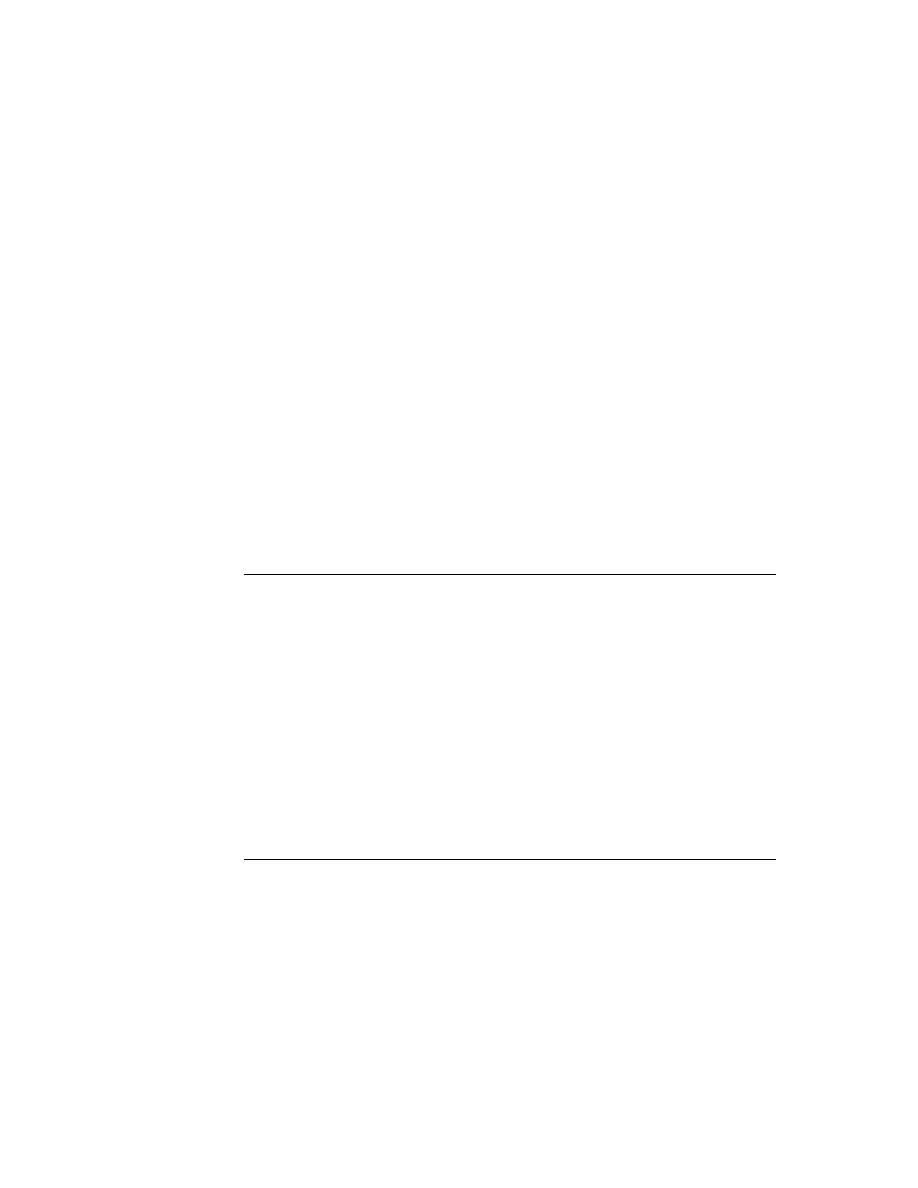
C H A P T E R 1
Overview
1-16
Application Components
application using these components, Newton applications tend to be much smaller
in size than similar applications on desktop computers.
in size than similar applications on desktop computers.
A simple example of how you can construct much of an application using
components is illustrated in Figure 1-3. This simple application accepts names and
phone numbers and saves them into a soup. It was constructed in just a few minutes
using three different components.
components is illustrated in Figure 1-3. This simple application accepts names and
phone numbers and saves them into a soup. It was constructed in just a few minutes
using three different components.
The application base view is implemented by a single component that includes the
title bar at the top, the status bar at the bottom, the clock and the close box, and the
outer frame of the application. The Name and Phone input lines are each created
from the same component that implements a simple text input line; the two buttons
are created from the same button component. The only code you must write to
make this application fully functional is to make the buttons perform their actions.
That is, make the Clear button clear the input lines and make the Save button get
the text from the input lines and save it to a soup.
title bar at the top, the status bar at the bottom, the clock and the close box, and the
outer frame of the application. The Name and Phone input lines are each created
from the same component that implements a simple text input line; the two buttons
are created from the same button component. The only code you must write to
make this application fully functional is to make the buttons perform their actions.
That is, make the Clear button clear the input lines and make the Save button get
the text from the input lines and save it to a soup.
Figure 1-3
Using components
The components available for use by applications are shown on the layout palette
in Newton Toolkit. These components are known as protos, which is short for
"prototypes." In addition to the built-in components, Newton Toolkit lets you create
your own reusable components, called user protos. The various built-in components
are documented throughout the book in the chapter containing information related
to each proto. For example, text input protos are described in Chapter 8, "Text and
Ink Input and Display;" protos that implement pickers and lists are described in
Chapter 6, "Pickers, Pop-up Views, and Overviews;" and protos that implement
controls and other miscellaneous protos are described in Chapter 7, "Controls and
Other Protos."
in Newton Toolkit. These components are known as protos, which is short for
"prototypes." In addition to the built-in components, Newton Toolkit lets you create
your own reusable components, called user protos. The various built-in components
are documented throughout the book in the chapter containing information related
to each proto. For example, text input protos are described in Chapter 8, "Text and
Ink Input and Display;" protos that implement pickers and lists are described in
Chapter 6, "Pickers, Pop-up Views, and Overviews;" and protos that implement
controls and other miscellaneous protos are described in Chapter 7, "Controls and
Other Protos."