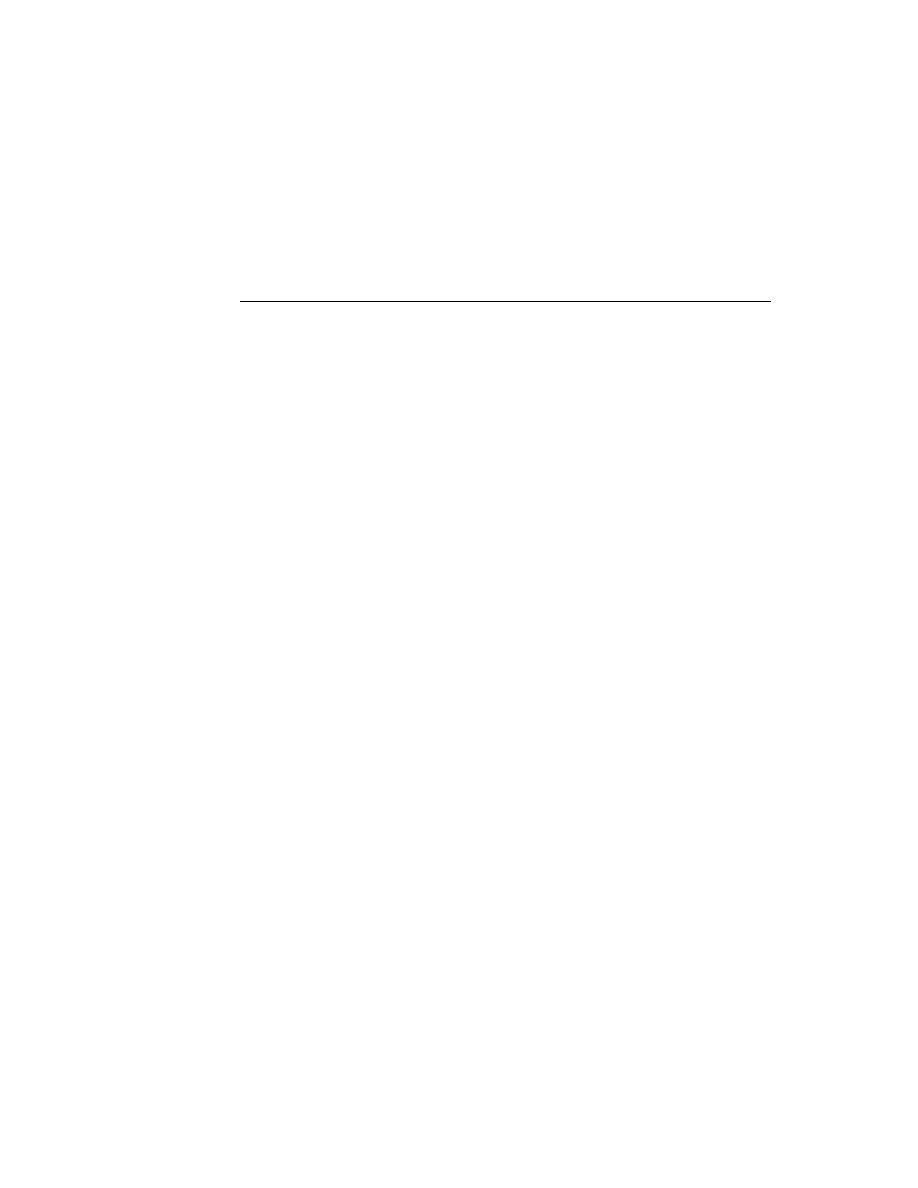
C H A P T E R 1 9
Built-in Applications and System Data
19-8
Dates
The diamond appears only if there is more than one owner card; otherwise you see
just a name without a diamond. Tapping the name produces a picker showing the
names of all owner cards stored by the Names application in this Newton device.
just a name without a diamond. Tapping the name produces a picker showing the
names of all owner cards stored by the Names application in this Newton device.
protoEmporiumPopup
19
This proto is used for a picker that lets the user maintain and switch between different
information relevant to various locations where she may be. Here's an example:
information relevant to various locations where she may be. Here's an example:
When the user chooses a different city, information like time zone, area code, and
so on is changed to reflect the different location. Choosing "Other City" allows the
user to pick a different city anywhere in the world.
so on is changed to reflect the different location. Choosing "Other City" allows the
user to pick a different city anywhere in the world.
Dates
19
This section describes the Dates API. The Dates application manages meetings and
events, and is closely integrated with the To Do List application. Dates can display
the user's schedule by day, week, month, and year. It also integrates its information
with the To Do List in the Day's Agenda view. Figure 19-2 shows the Day and the
Day's Agenda views.
events, and is closely integrated with the To Do List application. Dates can display
the user's schedule by day, week, month, and year. It also integrates its information
with the To Do List in the Day's Agenda view. Figure 19-2 shows the Day and the
Day's Agenda views.
About the Dates Application
19
The Dates application interface consists of many methods of the calendar object
(for a list, see "Summary" beginning on page 19-46). Always use these methods to
access or modify Dates application data. Even though the soup format is
documented for your information, do not directly modify Dates soup entries,
except for any special slots that you might want to add and maintain yourself.
(for a list, see "Summary" beginning on page 19-46). Always use these methods to
access or modify Dates application data. Even though the soup format is
documented for your information, do not directly modify Dates soup entries,
except for any special slots that you might want to add and maintain yourself.
The Dates application can schedule meetings and events.
A meeting is an entry for a specific time during the day. People can be invited
and the meeting can be scheduled for a particular location. Note that meetings
use two kinds of icons, one for regular meetings and a special icon for weekly
meetings (meetings that repeat at the same time each week).
and the meeting can be scheduled for a particular location. Note that meetings
use two kinds of icons, one for regular meetings and a special icon for weekly
meetings (meetings that repeat at the same time each week).
An event is an entry for a day but not for a particular time during that day.
Examples include a birthday, an anniversary, or a vacation. Events are entered
into the blank space at the top of the Dates application while in the Day view.
Events use three kinds of icons: one for single-day events, one for multiday
events, and one for annual events (such as birthdays).
Examples include a birthday, an anniversary, or a vacation. Events are entered
into the blank space at the top of the Dates application while in the Day view.
Events use three kinds of icons: one for single-day events, one for multiday
events, and one for annual events (such as birthdays).