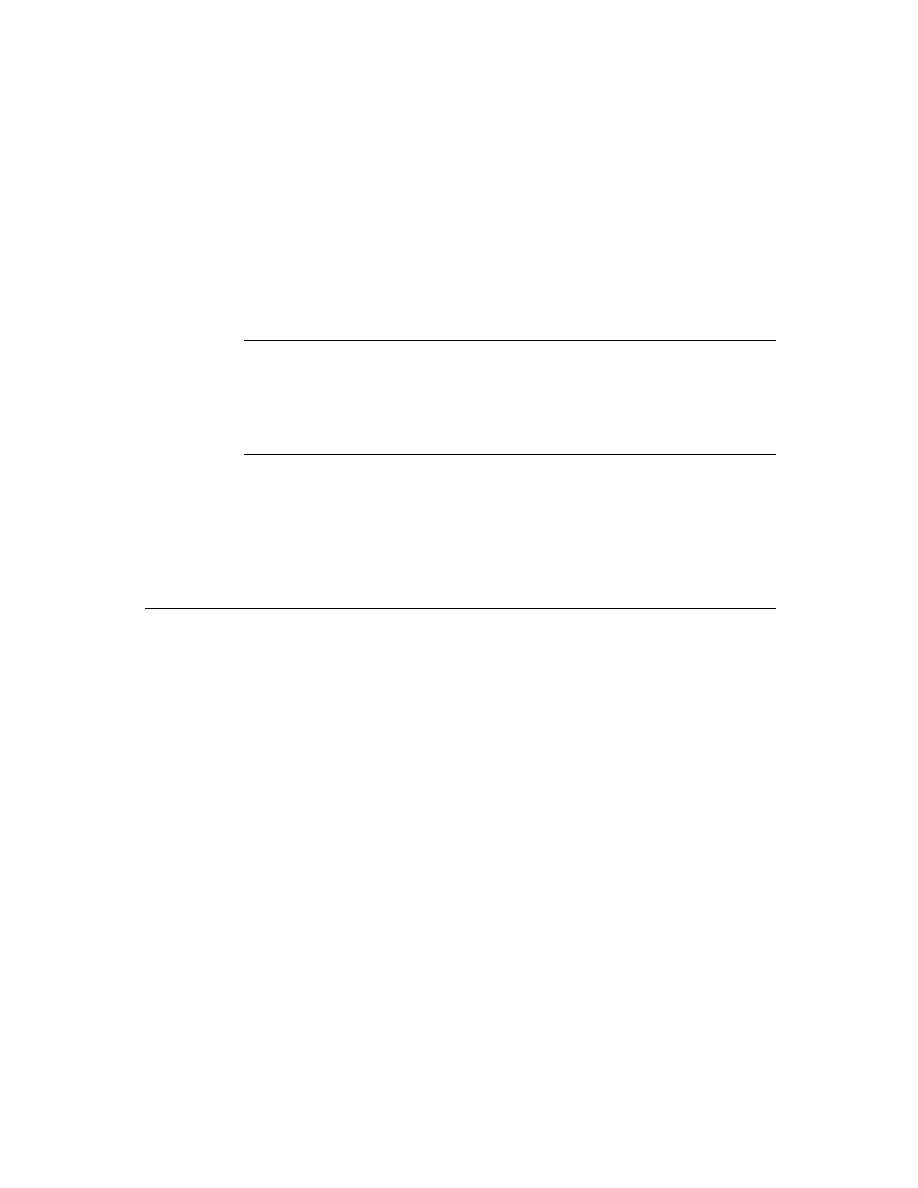
C H A P T E R 1 9
Built-in Applications and System Data
Icons and the Extras Drawer
19-39
This section also covers creating a cursor that iterates over icons in the Extras
Drawer, and a number of functions that manipulate the entries these cursors iterate
over. With these functions you can programmatically open an icon (which has the
same effect as a user tapping the icon), and get information about the package the
icon represents.
Drawer, and a number of functions that manipulate the entries these cursors iterate
over. With these functions you can programmatically open an icon (which has the
same effect as a user tapping the icon), and get information about the package the
icon represents.
In addition, the Newton 2.0 system creates an icon for any soup on a mounted store
in the Storage folder of the Extras Drawer. Tapping this icon brings up a slip that
displays information about the memory consumption of the soup (see Figure 19-10).
It also provides a delete button, which can delete the soup. And, without too much
work, you can provide a filing button that allows the user to move the soup to a
different store or folder. This is accomplished through what is called the
soupervisor mechanism.
in the Storage folder of the Extras Drawer. Tapping this icon brings up a slip that
displays information about the memory consumption of the soup (see Figure 19-10).
It also provides a delete button, which can delete the soup. And, without too much
work, you can provide a filing button that allows the user to move the soup to a
different store or folder. This is accomplished through what is called the
soupervisor mechanism.
Figure 19-10
The information slips for an application's soup that do and do not
support the soupervisor mechanism (note extra filing button)
support the soupervisor mechanism (note extra filing button)
Extras Drawer Compatibility
19
Everything described in this section is new to the Newton 2.0 system.
Using the Extras Drawer's Interface for Icon Management
19
This section covers the following topics:
creating cursors that iterate over the icons in the Extras Drawer
changing an icon's information
creating script and soup icons
supporting the soupervisor mechanism
To accomplish some of these tasks, you need to send messages to the Extras
Drawer. Use this code to get a reference to the Extras Drawer:
Drawer. Use this code to get a reference to the Extras Drawer:
GetRoot().extrasDrawer