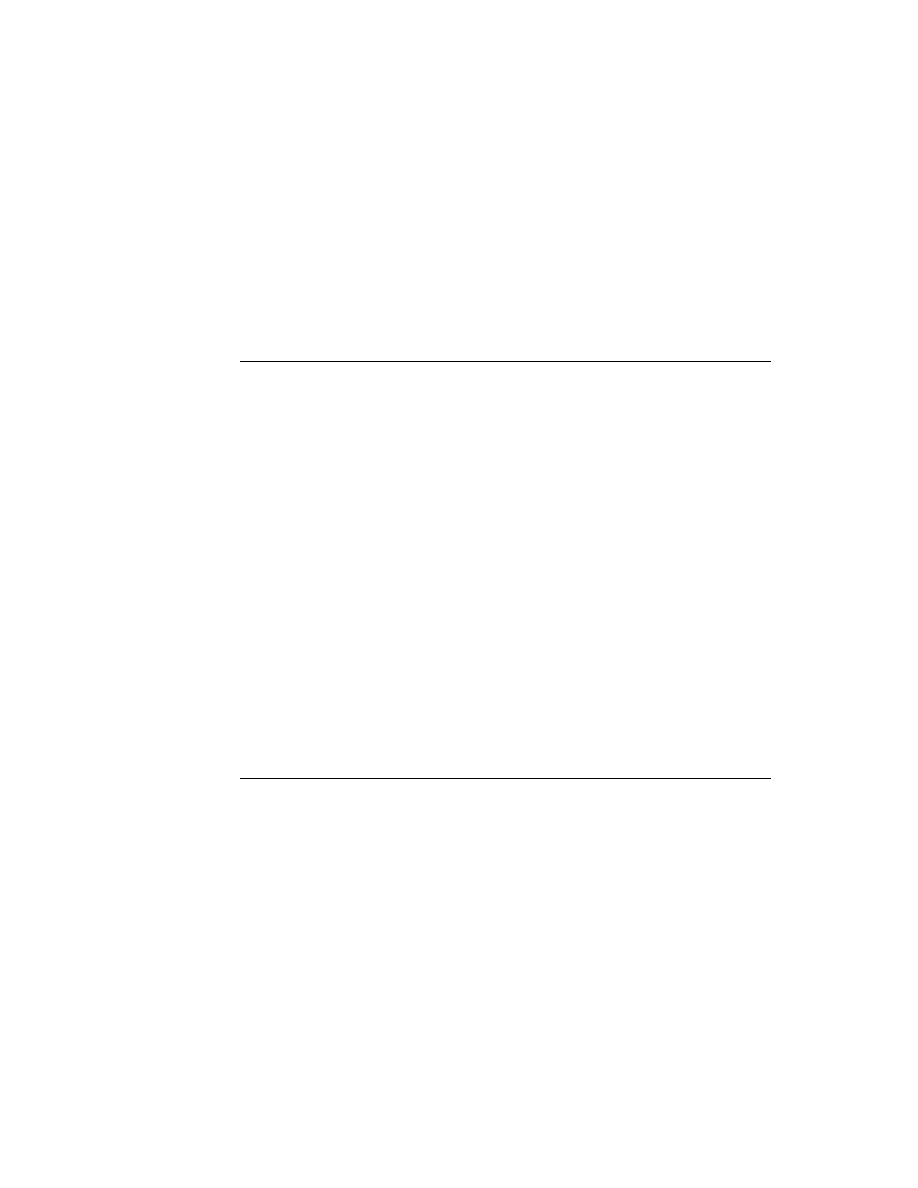
C H A P T E R 2 2
Transport Interface
22-18
Using the Transport Interface
to the Action picker in an application. Here is an example of a return value that
adds two items to the picker:
adds two items to the picker:
[ {title: "Reply", // name of action
icon: ROM_RouteReply, // picker icon
// called if action selected
RouteScript: func(target, targetView) begin ... end,
},
{title: "Forward", // name of action
icon: ROM_RouteForward, // picker icon
// called if action selected
RouteScript: func(target, targetView) begin ... end,
} ]
icon: ROM_RouteReply, // picker icon
// called if action selected
RouteScript: func(target, targetView) begin ... end,
},
{title: "Forward", // name of action
icon: ROM_RouteForward, // picker icon
// called if action selected
RouteScript: func(target, targetView) begin ... end,
} ]
The
RouteScript
slot contains a method that is called if the user selects that
item from the picker. Alternatively, in the
RouteScript
slot you can specify a
symbol identifying a transport method, and then supply your transport symbol in
another slot named
another slot named
appSymbol
.
For more detailed information about the items in the array, see the section
"Providing Application-Specific Routing Actions" beginning on page 21-22.
"Providing Application-Specific Routing Actions" beginning on page 21-22.
For the
icon
slot of each frame in the array, you can specify an icon that appears
next to the name of the action in the picker. There are standard bitmaps available in
the ROM for the following actions:
the ROM for the following actions:
reply,
ROM_RouteReply
forward,
ROM_RouteForward
add sender to the Names application,
ROM_RouteAddSender
copy text to Notes application,
ROM_RoutePasteText
If you are adding one of these actions, use the indicated magic pointer constant for
the standard bitmap, to keep the interface consistent among transports.
the standard bitmap, to keep the interface consistent among transports.
Also, when the user taps the Tag button, the system sends your transport the
CanPutAway
message, if you've implemented it. This method allows your
transport to add a put away option for the item to the Put Away picker. This hook
allows a transport to put away items that could not otherwise be put away.
Remember that applications (or transports) that need to put away items must
implement the
allows a transport to put away items that could not otherwise be put away.
Remember that applications (or transports) that need to put away items must
implement the
PutAwayScript
method.
Whenever an item belonging to your transport is displayed in the In/Out Box, the
In/Out Box also sends your transport the
In/Out Box also sends your transport the
IOBoxExtensions
message. This hook
lets your transport add functionality to items in the In/Out Box by adding to the list
of view definitions available for an item.
of view definitions available for an item.