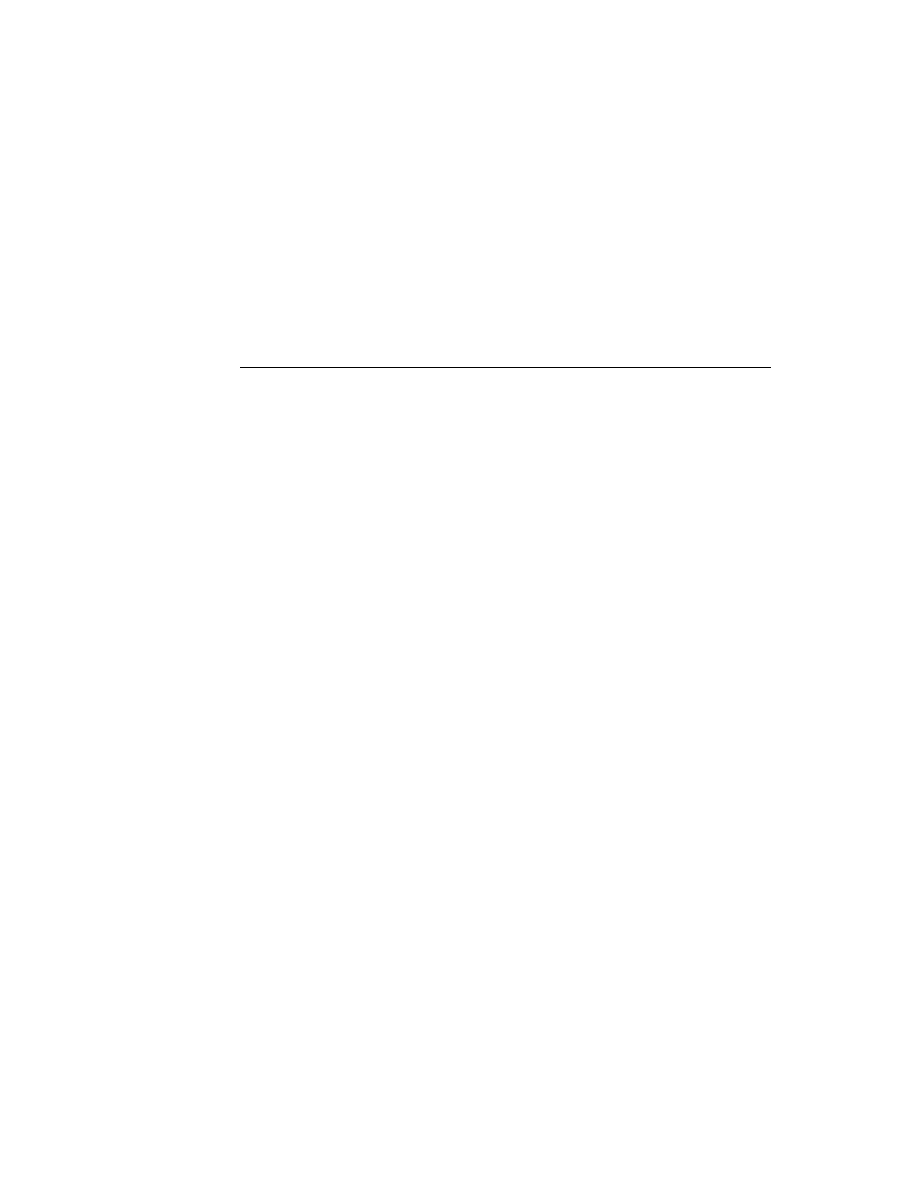
C H A P T E R 8
Text and Ink Input and Display
About Text
8-5
Use one of the keyboard protos to create keyboard views in your applications.
These protos include the
These protos include the
protoKeyboard
, which creates a keyboard view that
floats above all other views. The keyboard protos are also described in
"Keyboard Views."
"Keyboard Views."
The Keyboard Registry
8
You need to register any custom keyboards or keypads that you create with the
Newton system's keyboard registry. Caret insertion writing mode is used whenever
the user enters text from a keyboard or keypad. When a registered keyboard or keypad
is opened, the system knows to display the insertion caret at the proper location.
Newton system's keyboard registry. Caret insertion writing mode is used whenever
the user enters text from a keyboard or keypad. When a registered keyboard or keypad
is opened, the system knows to display the insertion caret at the proper location.
The Newton system also allows you to customize the behavior of the insertion
caret and key presses by calling your application-defined methods whenever an
action occurs in a registered keyboard or keypad.
caret and key presses by calling your application-defined methods whenever an
action occurs in a registered keyboard or keypad.
For more information about the keyboard registry, see "Using the Keyboard
Registry" (page 8-36).
Registry" (page 8-36).
The Punctuation Pop-up Menu
8
The user can tap the insertion caret to display a Punctuation pop-up menu. This
menu, shown in Figure 8-1, provides an easy way to add punctuation when writing
with the stylus.
menu, shown in Figure 8-1, provides an easy way to add punctuation when writing
with the stylus.
Figure 8-1
The Punctuation pop-up menu
Choosing any item on the Punctuation pop-up menu inserts the appropriate
character into the text, at the insertion caret. The bent arrow, at the top left, is a
carriage return, and the blank box at the bottom indicates a space.
character into the text, at the insertion caret. The bent arrow, at the top left, is a
carriage return, and the blank box at the bottom indicates a space.
You can override this menu with your own caret pop-up menu, as described in
"The Caret Pop-up Menu" (page 8-38).
"The Caret Pop-up Menu" (page 8-38).