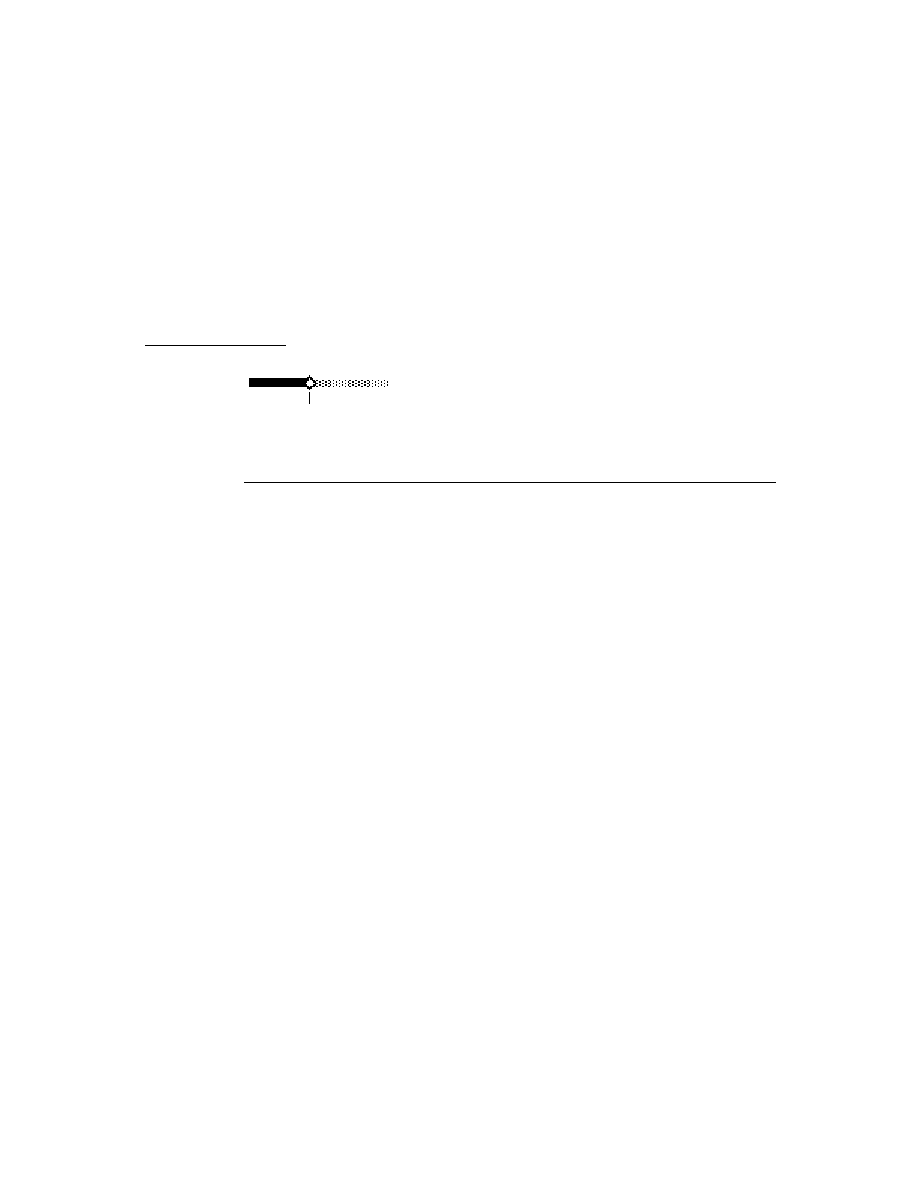
C H A P T E R 1
Overview
System Services
1-7
Text Input and Recognition
1
The Newton recognition system uses a sophisticated multiple-recognizer
architecture. There are recognizers for text, shapes, and gestures, which can be
simultaneously active (this is application-dependent). An arbitrator examines the
results from simultaneously active recognizers and returns the recognition match
that has the highest confidence.
architecture. There are recognizers for text, shapes, and gestures, which can be
simultaneously active (this is application-dependent). An arbitrator examines the
results from simultaneously active recognizers and returns the recognition match
that has the highest confidence.
Recognition is modeless. That is, the user does not need to put the system in a
special mode or use a special dialog box in order to write, but can write in any
input field at any time.
special mode or use a special dialog box in order to write, but can write in any
input field at any time.
The text recognizers can handle printed, cursive, or mixed handwriting. They can
work together with built-in dictionaries to choose words that accurately match what
the user has written. The user can also add new words to a personal dictionary.
work together with built-in dictionaries to choose words that accurately match what
the user has written. The user can also add new words to a personal dictionary.
Depending on whether or not a text handwriting recognizer is enabled, users can
enter handwritten text that is recognized or not. Unrecognized text is known as ink
text. Ink text can still be manipulated like recognized text--words can be inserted,
deleted, moved around, and reformatted--and ink words can be intermixed with
recognized words in a single paragraph. Ink words can be recognized later using
the deferred recognition capability of the system.
enter handwritten text that is recognized or not. Unrecognized text is known as ink
text. Ink text can still be manipulated like recognized text--words can be inserted,
deleted, moved around, and reformatted--and ink words can be intermixed with
recognized words in a single paragraph. Ink words can be recognized later using
the deferred recognition capability of the system.
The shape recognizer recognizes both simple and complex geometric objects,
cleaning up rough drawings into shapes with straight lines and smooth curves. The
shape recognizer also recognizes symmetry, using that property, if present, to help
it recognize and display objects.
cleaning up rough drawings into shapes with straight lines and smooth curves. The
shape recognizer also recognizes symmetry, using that property, if present, to help
it recognize and display objects.
For each view in an application, you can specify which recognizers are enabled and
how they are configured. For example, the text recognizer can be set to recognize
only names, or names and phone numbers, or only words in a custom dictionary
that you supply, among other choices.
how they are configured. For example, the text recognizer can be set to recognize
only names, or names and phone numbers, or only words in a custom dictionary
that you supply, among other choices.
Most recognition events are handled automatically by the system view classes, so
you don't need to do anything in your application to handle recognition events,
unless you want to do something special. For example, when a user writes a word
in a text view, that view automatically passes the strokes to the recognizer, accepts
the recognized word back, and displays the word. In addition, the view automatically
handles corrections for you. The user can double-tap a word to pop up a list of
other possible matches for it, or to use the keyboard to correct it.
you don't need to do anything in your application to handle recognition events,
unless you want to do something special. For example, when a user writes a word
in a text view, that view automatically passes the strokes to the recognizer, accepts
the recognized word back, and displays the word. In addition, the view automatically
handles corrections for you. The user can double-tap a word to pop up a list of
other possible matches for it, or to use the keyboard to correct it.
For information on methods for accepting and working with text input, refer to
Chapter 8, "Text and Ink Input and Display." For information on controlling
recognition in views and working with dictionaries, refer to Chapter 9, "Recognition."
Chapter 8, "Text and Ink Input and Display." For information on controlling
recognition in views and working with dictionaries, refer to Chapter 9, "Recognition."