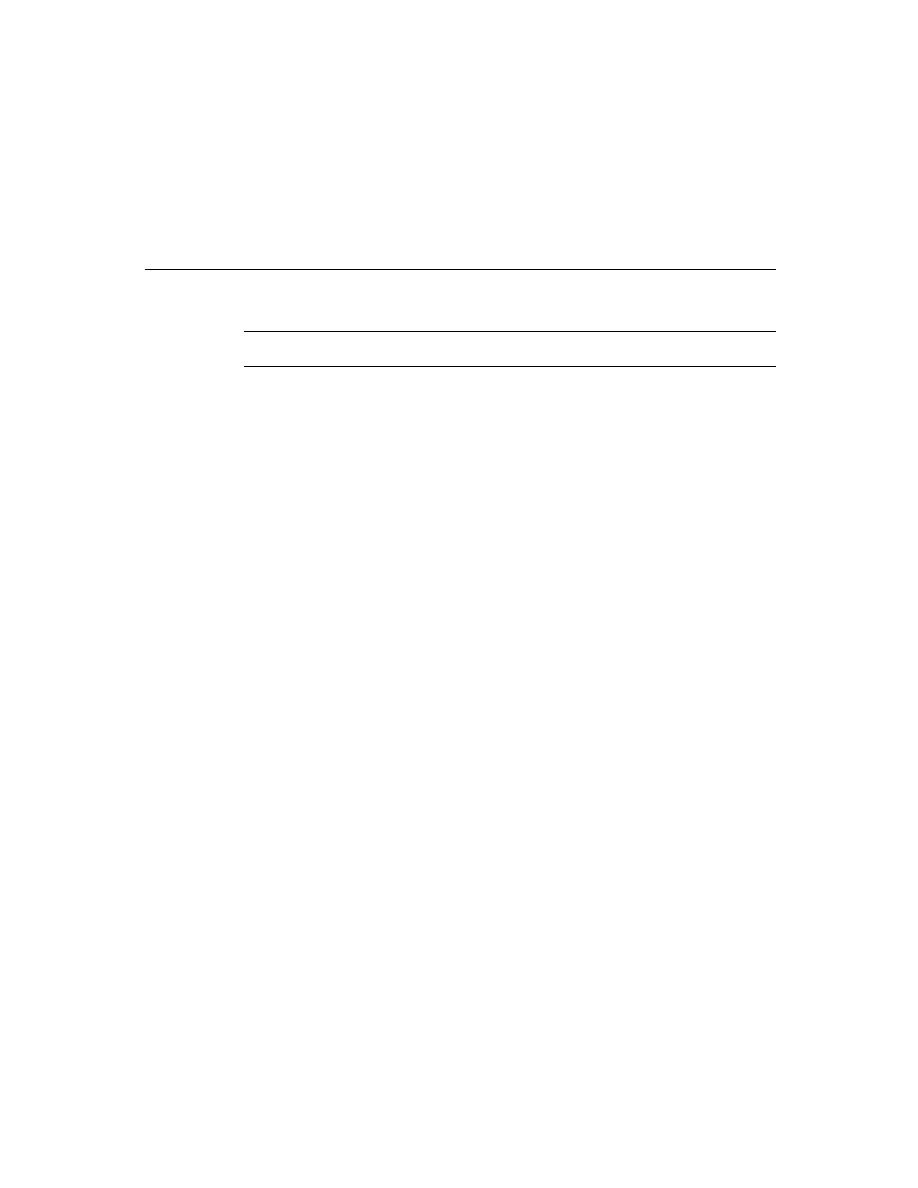
C H A P T E R 1 4
Sound
14-4
Using Sound
Using Sound
14
This section describes how to use sound to perform specific tasks. See Newton
Toolkit User's Guide
Toolkit User's Guide
for descriptions of the functions and methods discussed in
this section.
Creating and Using Custom Sound Frames
14
The following information applies to the Mac OS version of NTK. The Windows
version differs; see the Newton Toolkit User's Guide for details.
version differs; see the Newton Toolkit User's Guide for details.
The compile-time functions
GetSound
and
GetSound11
allow you to use the
Newton Toolkit to create Newton sound frames from Mac OS
'snd '
resource
data. This section summarizes the main steps required to create custom sound
frames from Mac OS
frames from Mac OS
'snd '
resources in NTK; for a complete discussion of this
material, see the Newton Toolkit User's Guide.
Follow these steps to add a custom sound to your application:
1. Include the sound resource file in your application's NTK project.
2. In your application, create an evaluate slot to reference the sound frame through
a compile-time variable.
3. In your Project Data file
Open the sound resource file with
OpenResFile
or
OpenResFileX
.
If using
OpenResFileX
, store the file reference it returns.
Use the functions
GetSound11
or
GetSound
to obtain the sound frame.
Use a compile-time variable to store the sound frame returned by
GetSound
or
GetSound11
.
Use the function
CloseResFile
or
CloseResFileX
, as appropriate, to
close the sound resource file. If you use the
CloseResFileX
function, you
need to pass as its argument the saved file reference originally returned by
OpenResFileX
.
4. In your application
Set the value of the evaluate slot to the name of the compile-time variable
that stores the sound frame.
that stores the sound frame.
Pass the name of the evaluate slot as the argument to the
PlaySoundSync
function. These run-time functions play sound from anywhere in your code.